
Please read carefully before starting any certification
1. Please Clik here . You will be able to see the below screen. Click on the “Click here to access online training”.
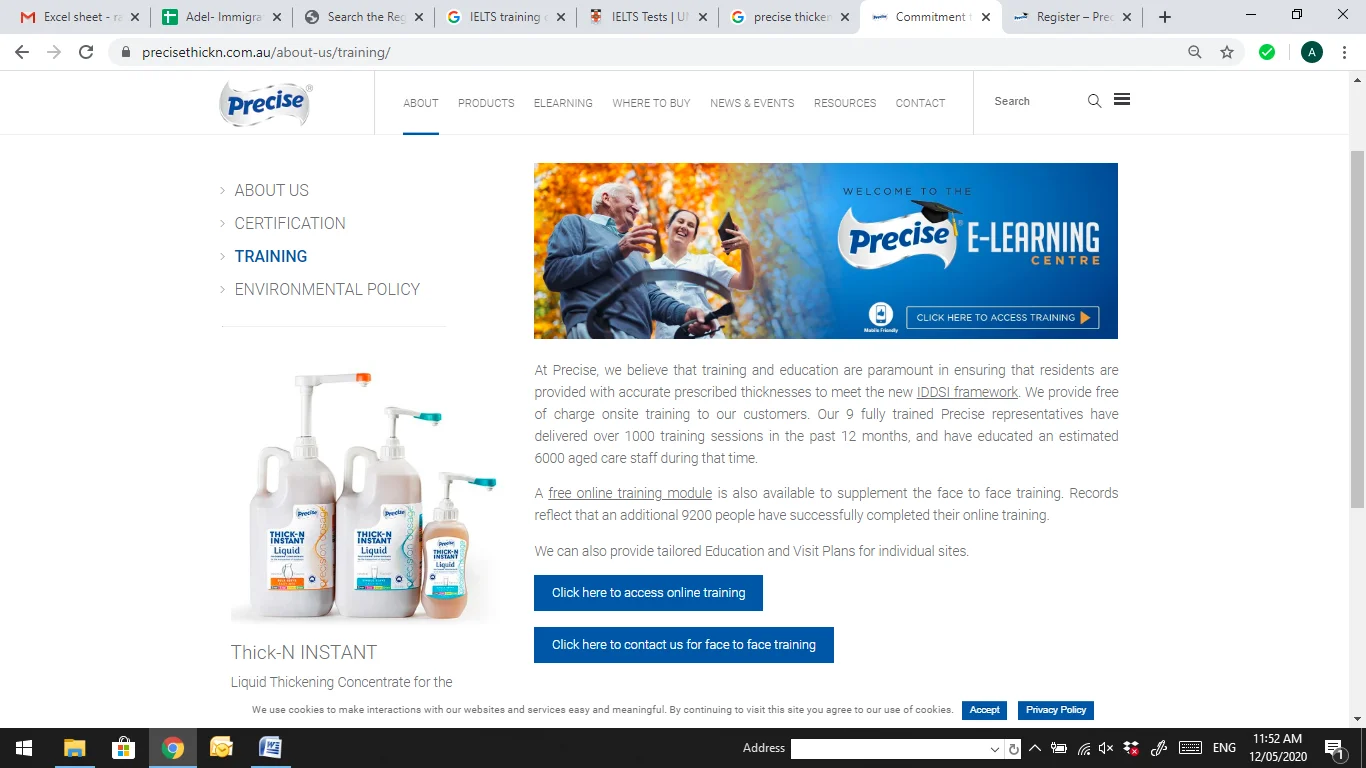
2. As you click on “Click here to access online training”, it will ask for login or registration. If you have already registered go to step 3 directly. If you haven’t registered, please fill in the details and register yourself first.
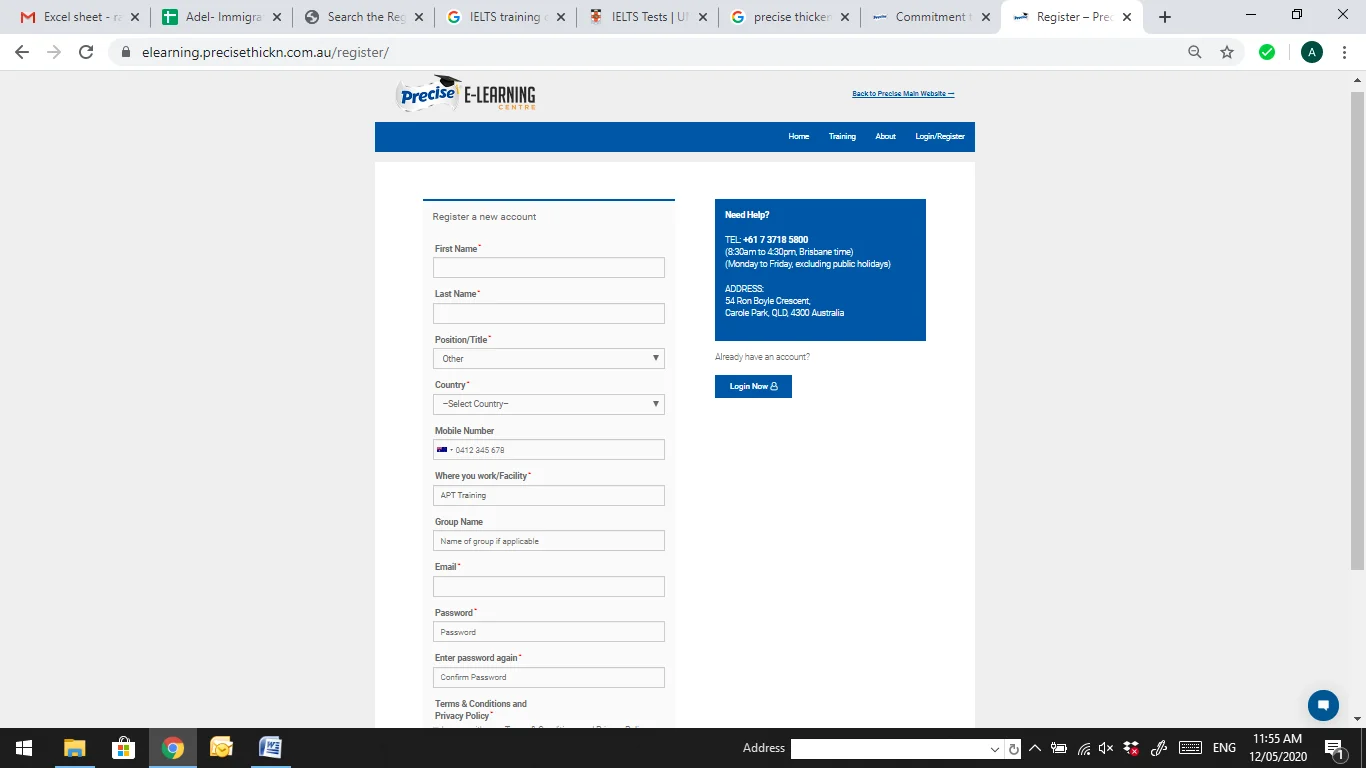
3. Once your login/registration is successful, you will be proceed the window below . Click on the offered course.
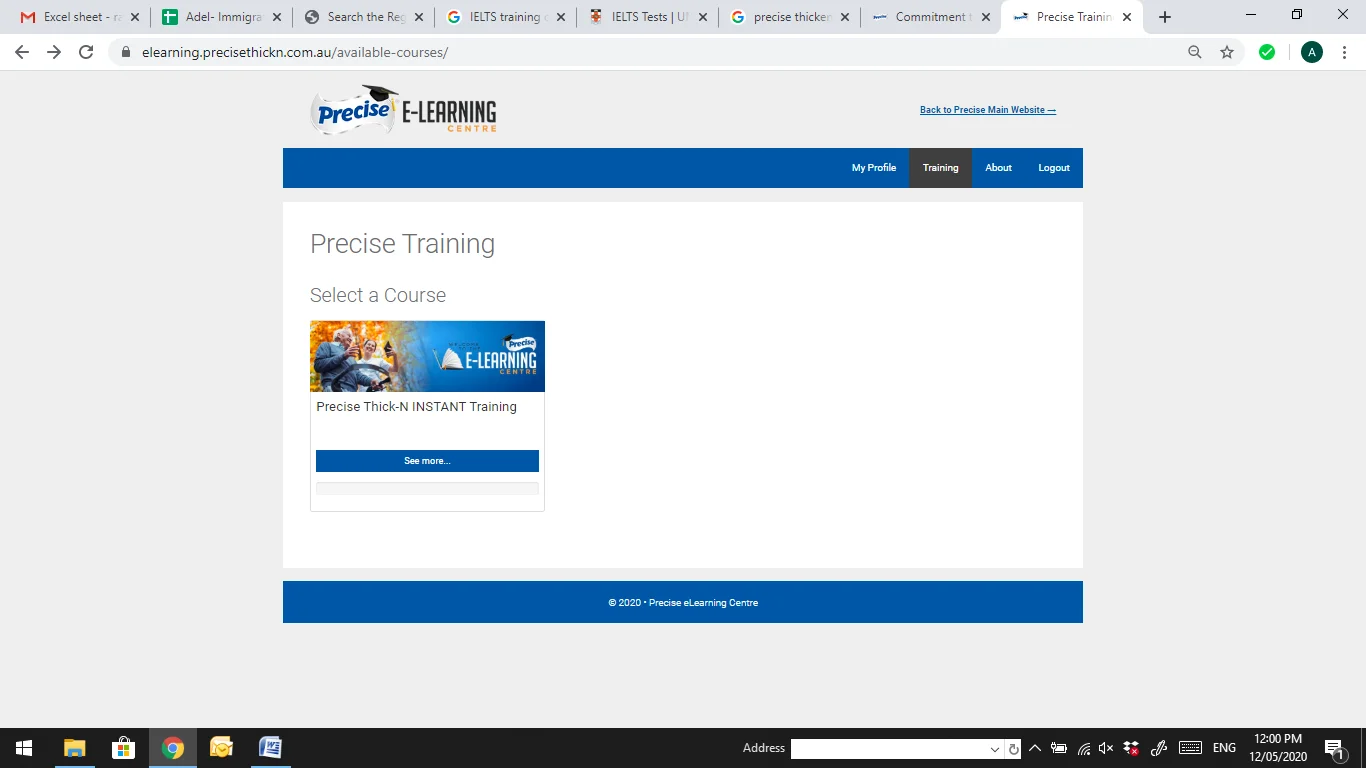
4. As you click on the course it will open the course content on right hand side. Click on the “Take the Course”.
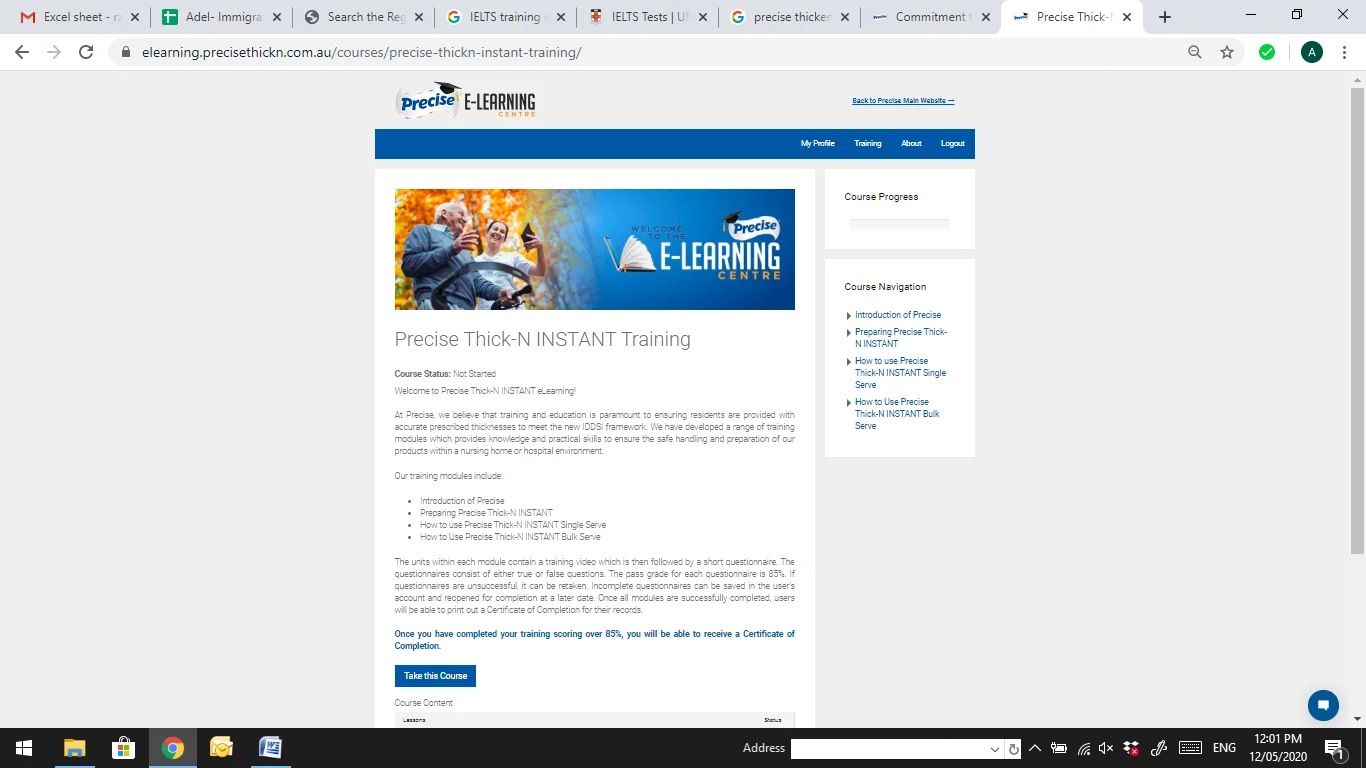
5. Below screen will appear as soon as you are enrolled and start the course. Watch the video and complete the Quiz, follow all instruction and complete the task with the assessments to successfully complete the course.
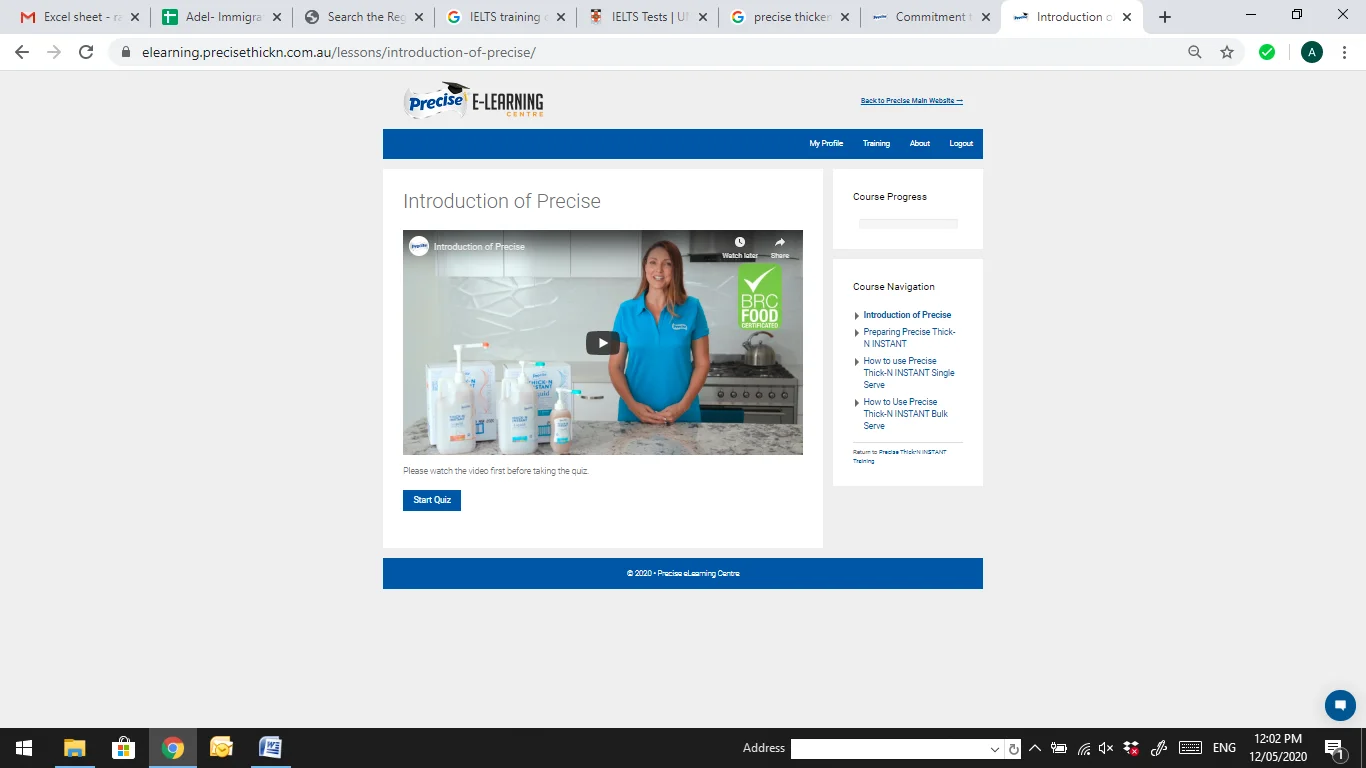
1. Please go through the link Click here to obtain this clearance certificates.
2. Above screen will appear in front of you, select “complete a module “as of the bottom of the screenshot.
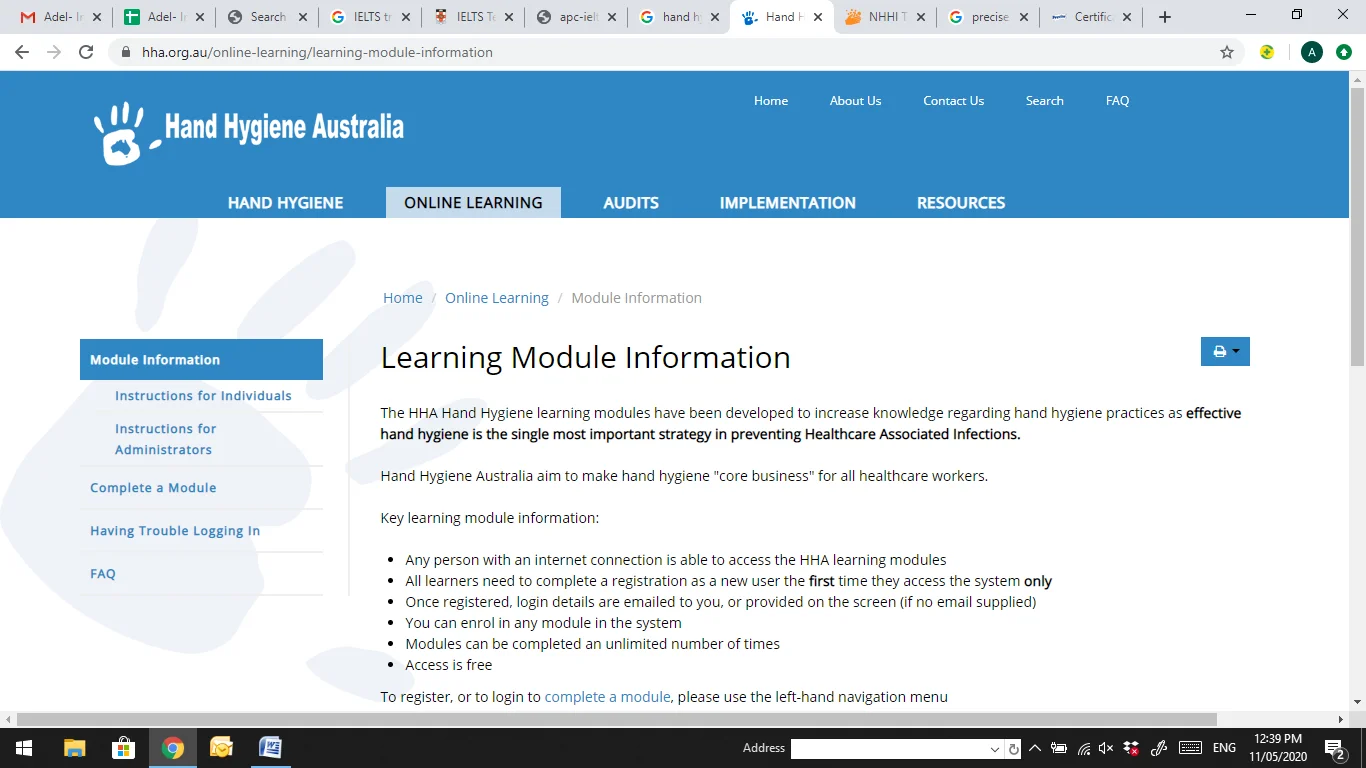
3. This screen will appear in front of you, Select “START “button or other option will appear in blue “ complete a module” select any option which appears on your screen and continue.
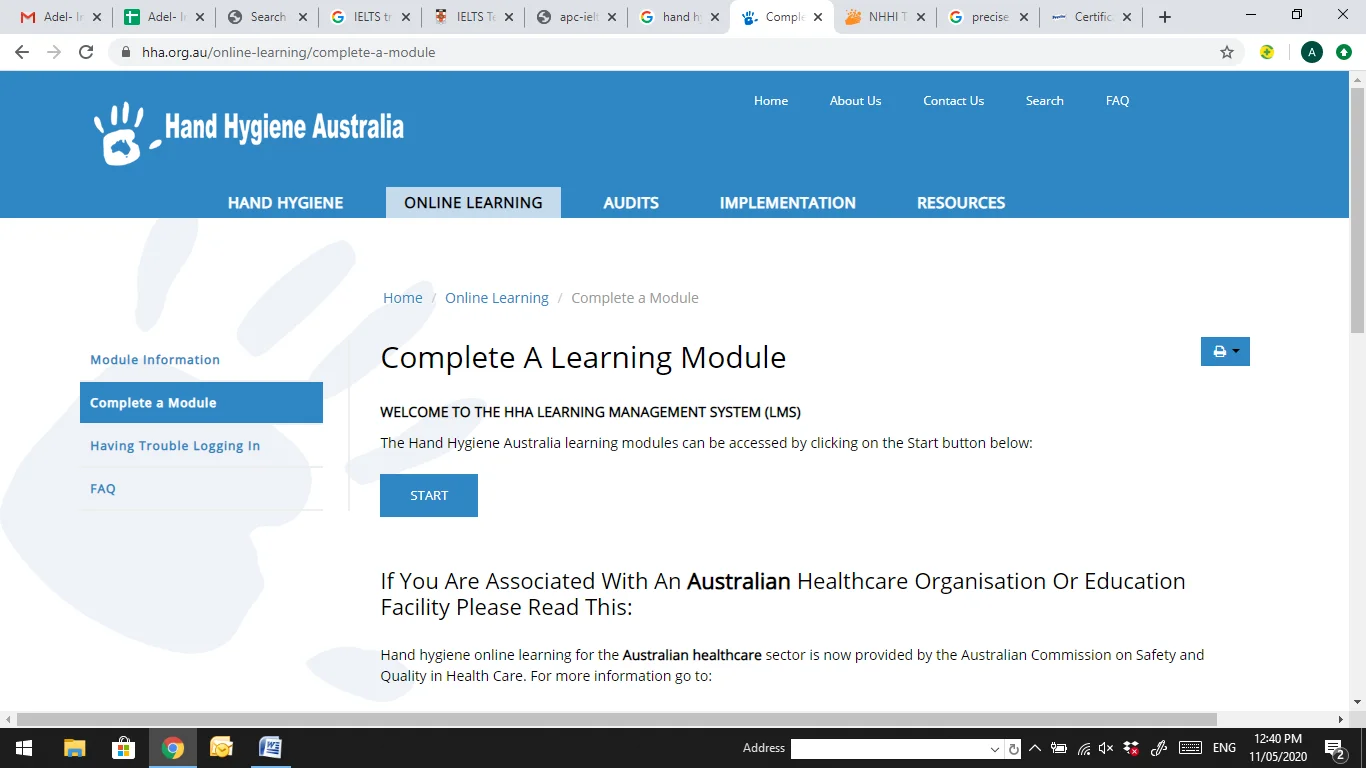
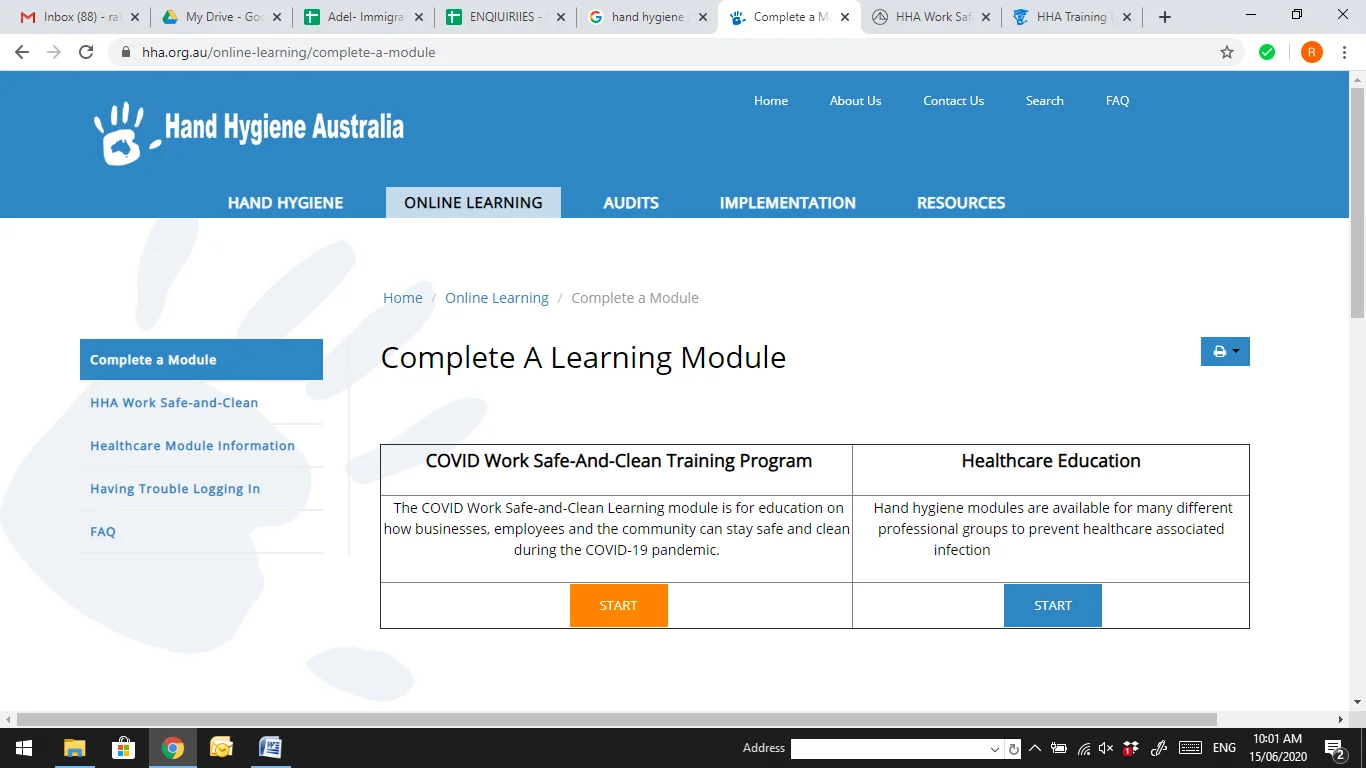
4. As per the covid-19 complete both the training so first click on START button of first training that is COVID Work Safe and Clean Training Program. Register as of below screenshots.
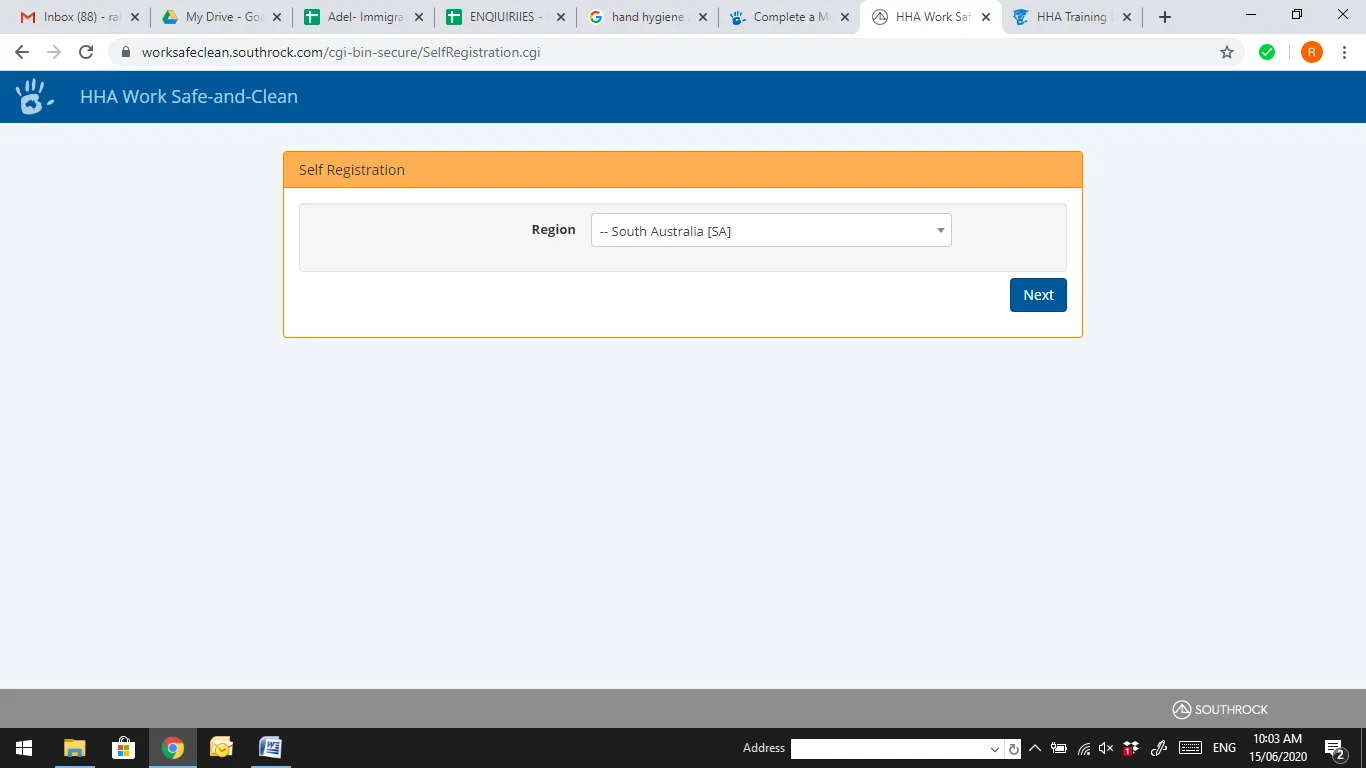
5. Enter your personal details and select other in the Industry/Sector and mention STUDENTS in “Mention If other” as per the below screenshot.
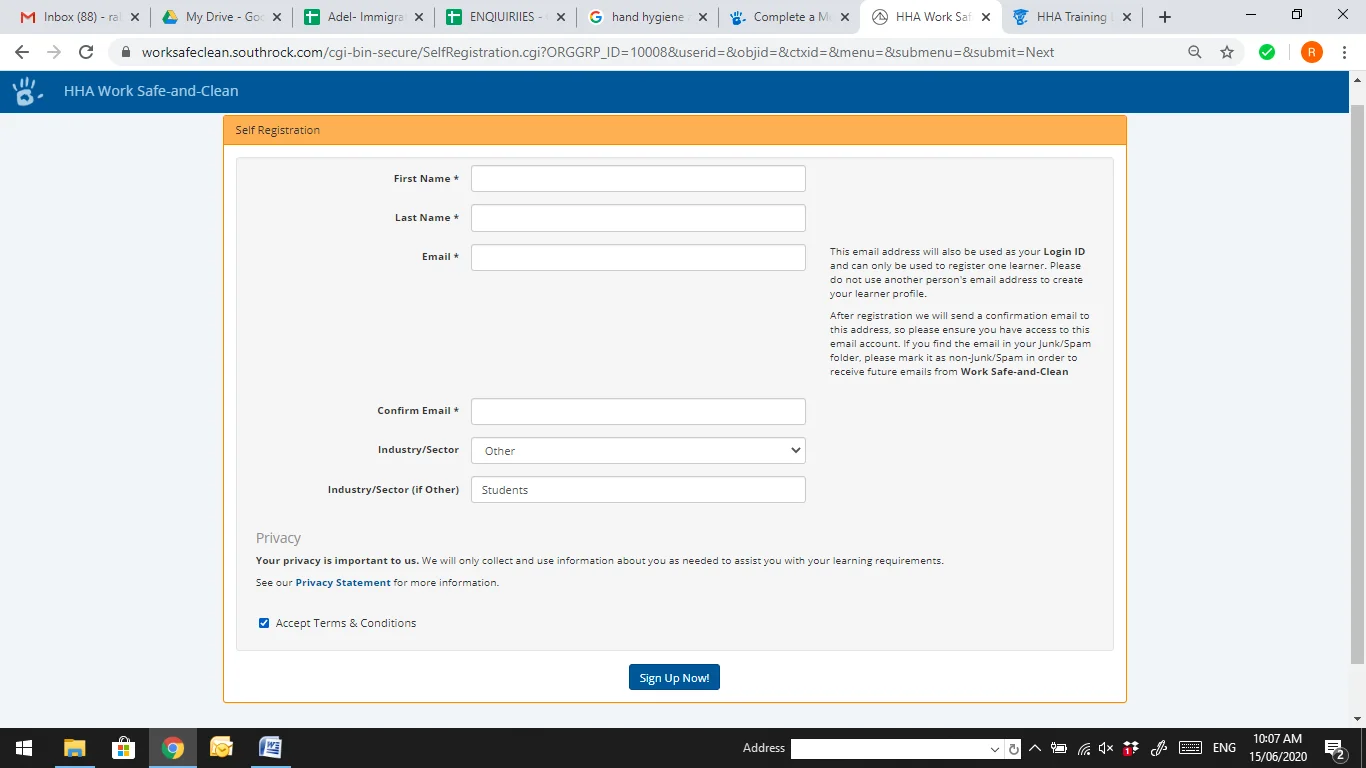
6. As soon as you complete the registration you will receive a screen which says that an email will be send to your email address for password setup. Go to your email provided in registration. Read the email and follow the steps to set your password and continue. As soon as your password is set go to the below page again and select COVID Work Safe-And-Clean Training Program – START button.
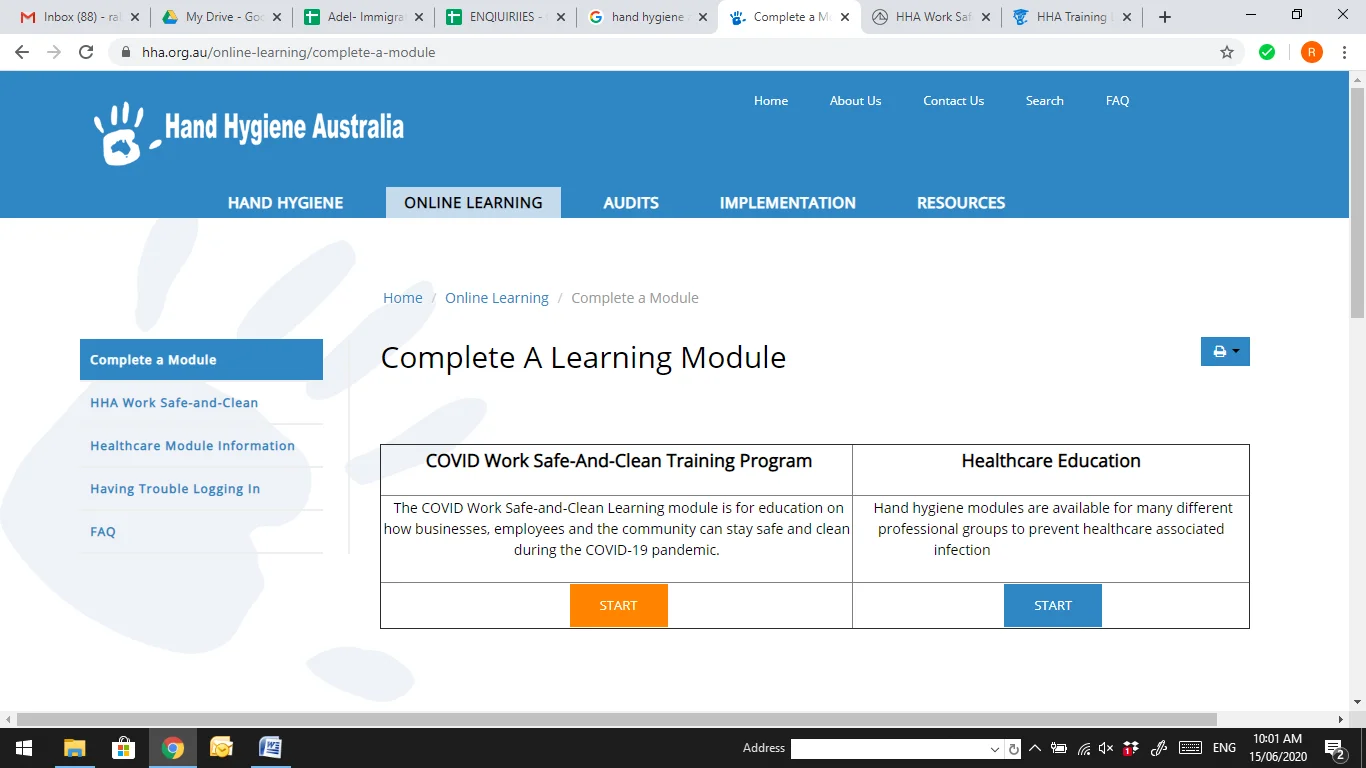
7. It will give you a login page as below screenshot. Login with the email address and password which you set through email.
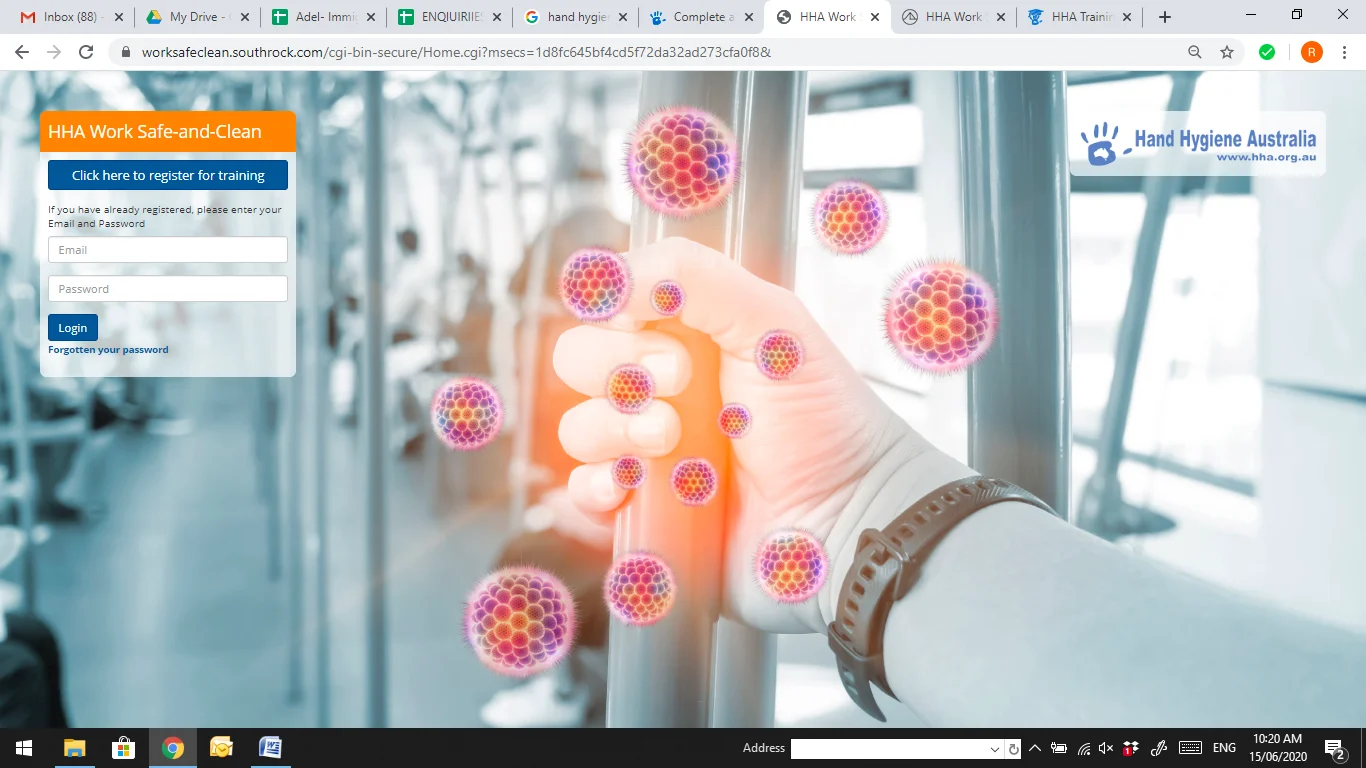
8. As soon as you login it will show you a task as below screenshot. Complete the task and follow the instruction. After completing first training go to below page again and complete the second training which is Healthcare Education by clicking on START button.
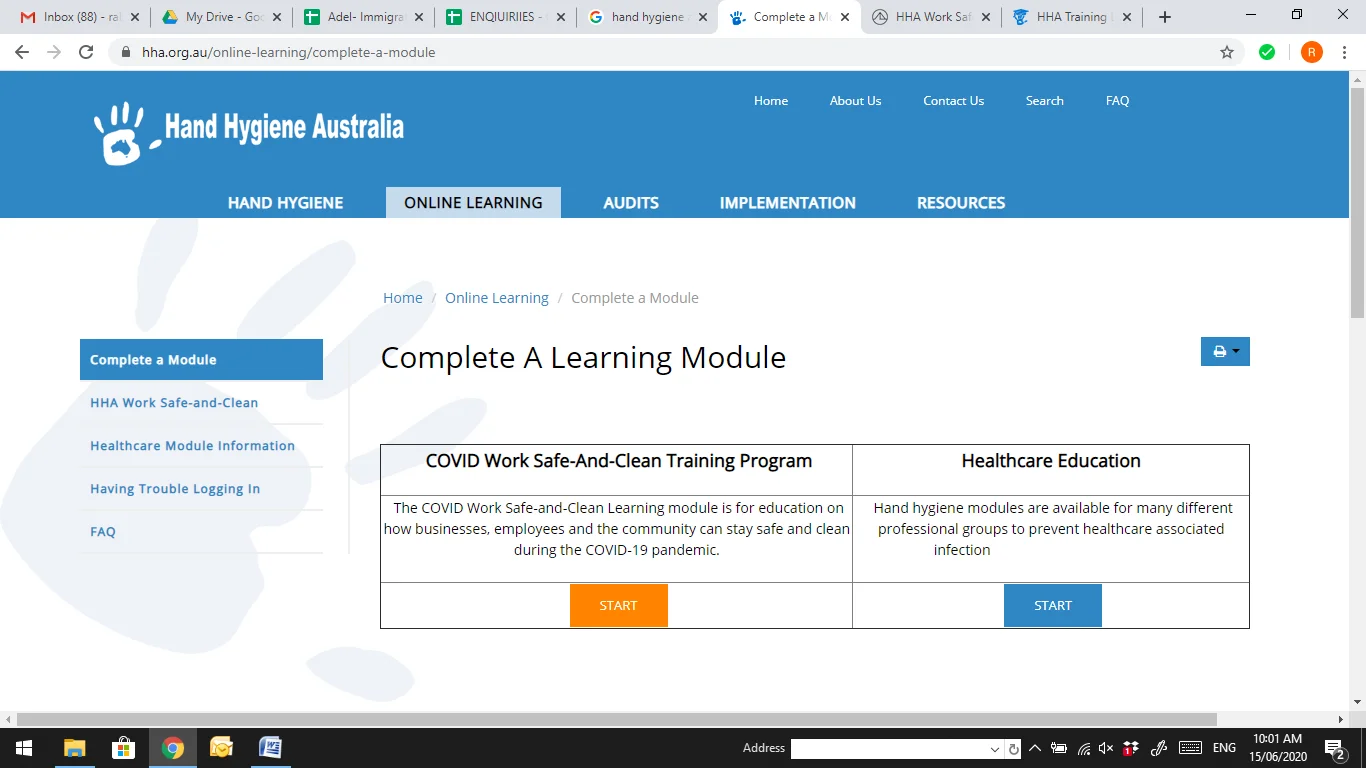
9. This screen will appear in front of you. Click on “REGISTER NOW” button if you have not registered yet. If you have registered already, please continue completing the module.
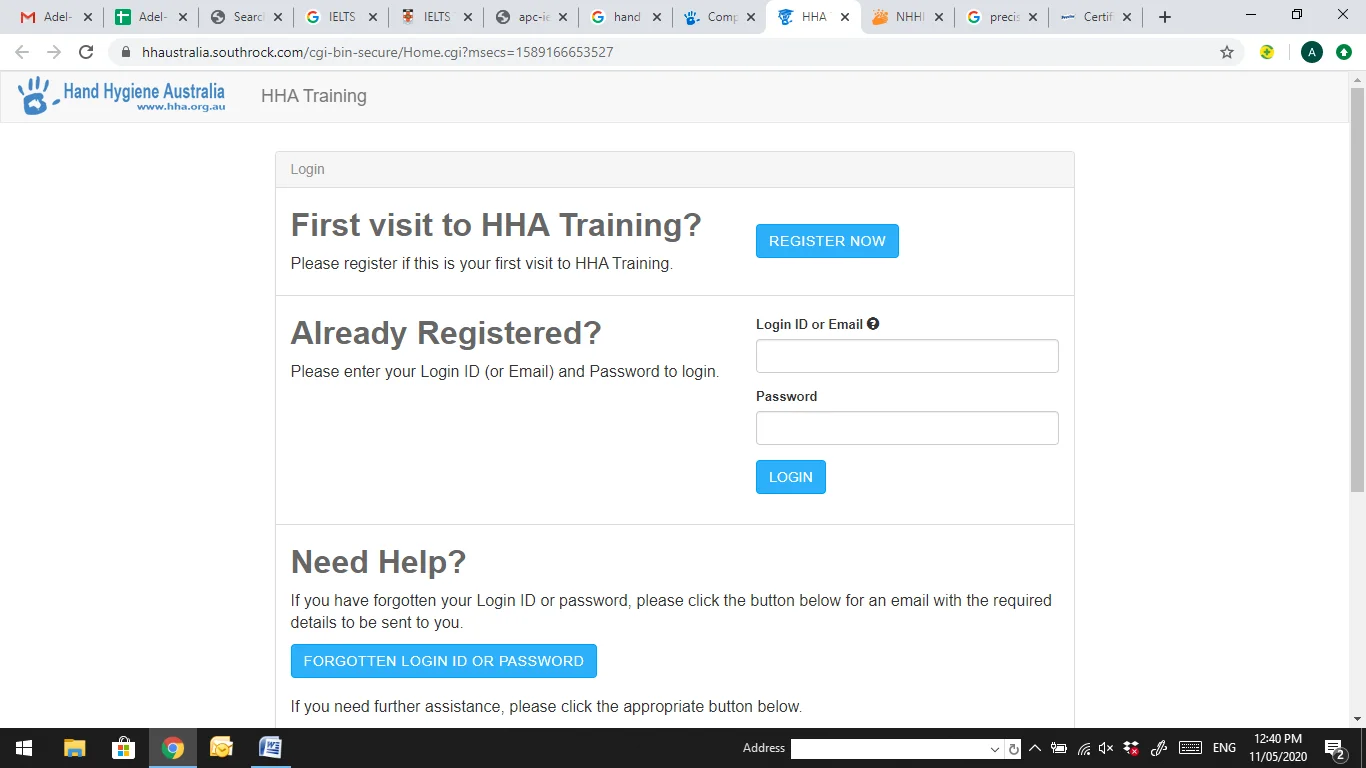
10. As you click on “Register Now” this dialog box will appear. Please select the option from the dropdown menu and click on “Continue”. Follow the steps as per next screenshot.
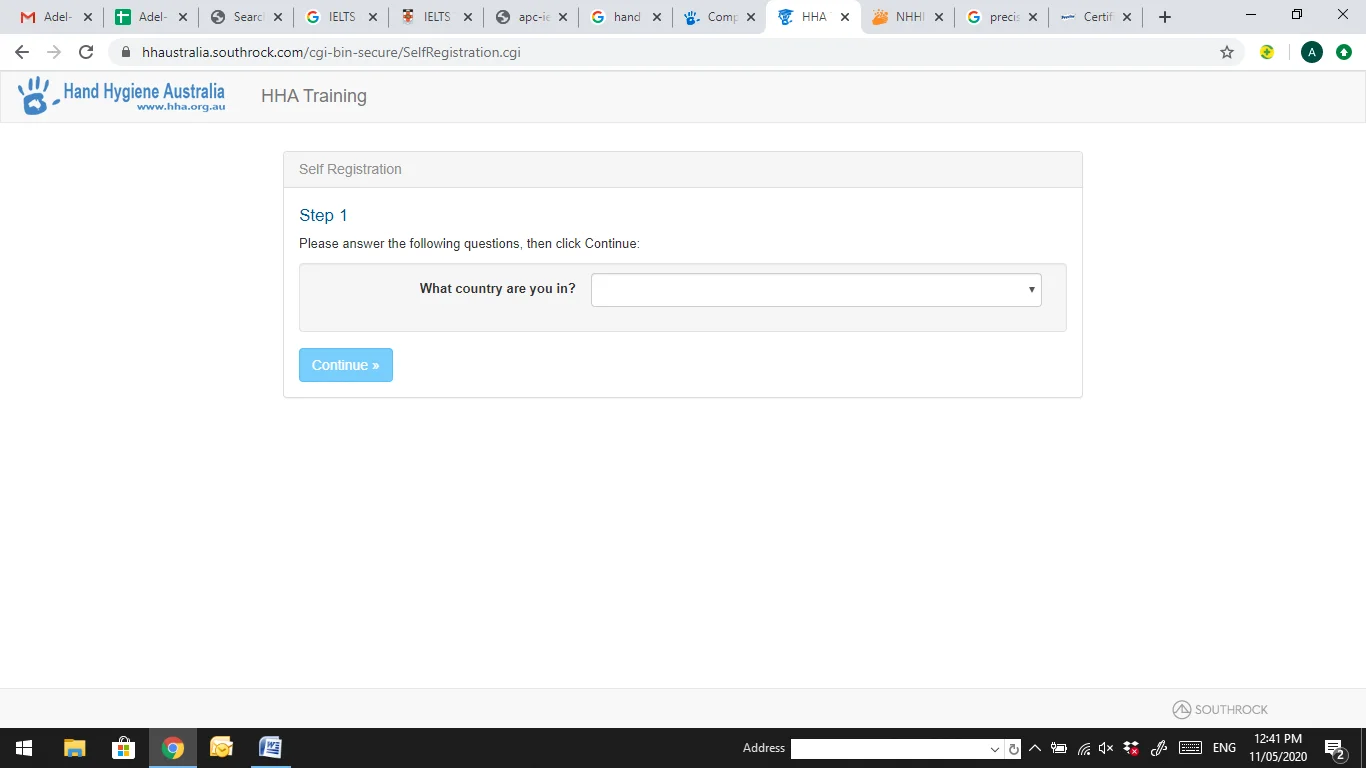
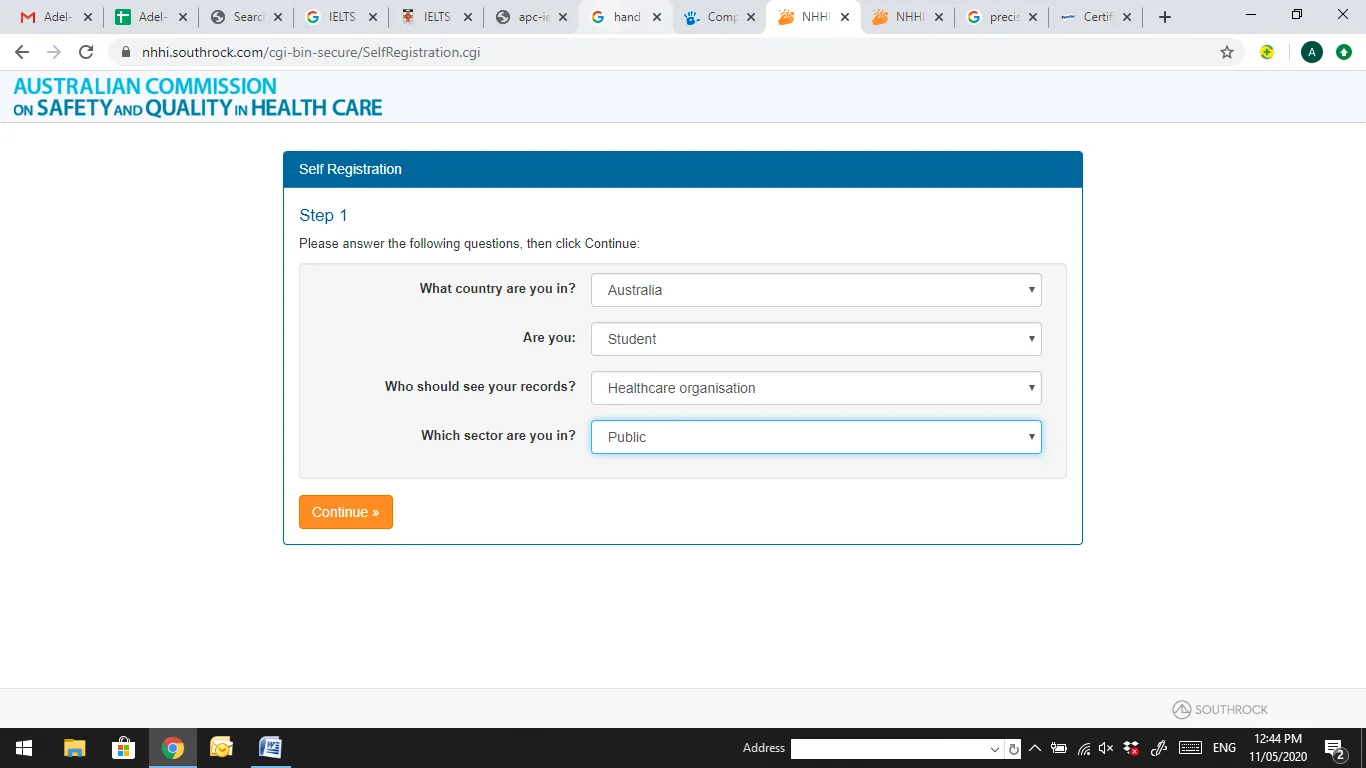
11. After completing the step one as per above screenshots, continue with the step 2. A dialog box will appear as of the below screenshot, select your region from the drop down menu and click on “Continue”.
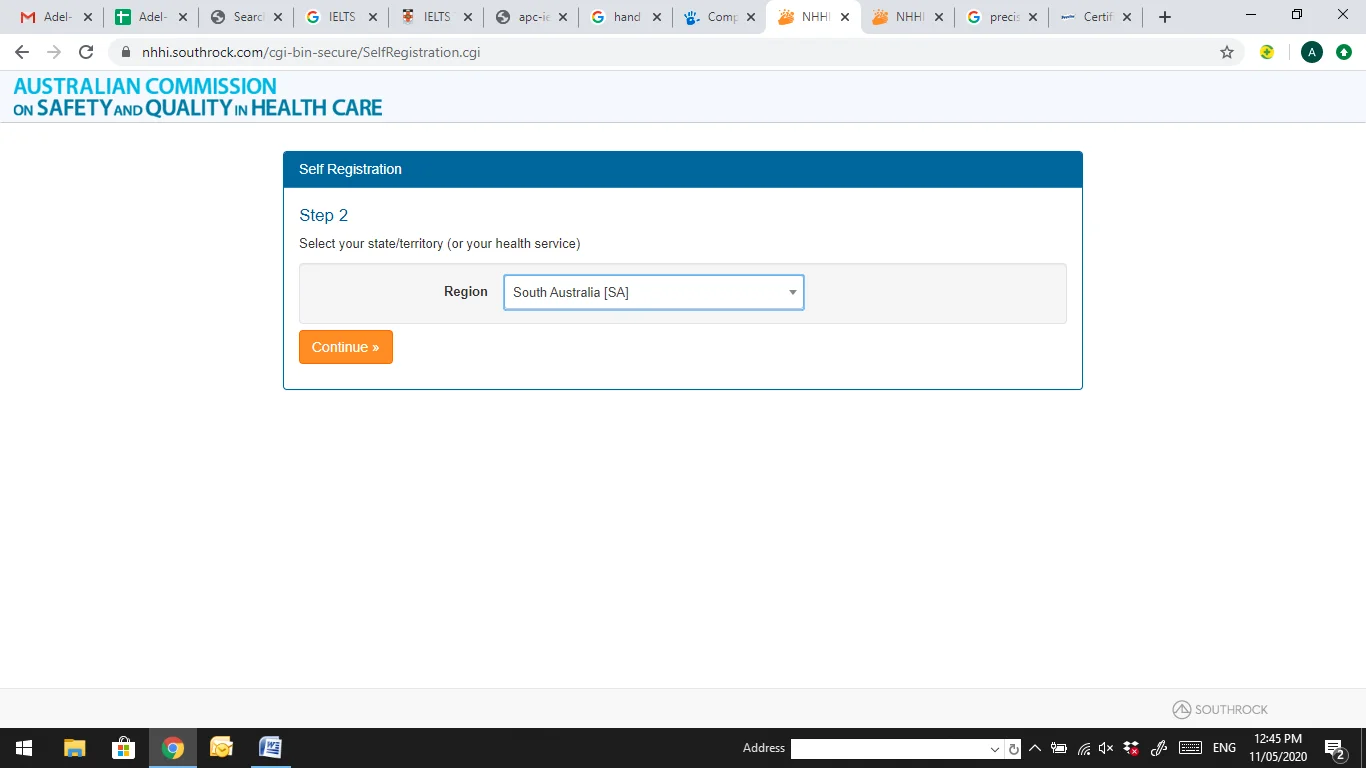
12. After the “Step 2” this screen will appear in front of you. Do not enter anything in the text box; instead select the button on your left hand side corner “Can’t find my organisation”.
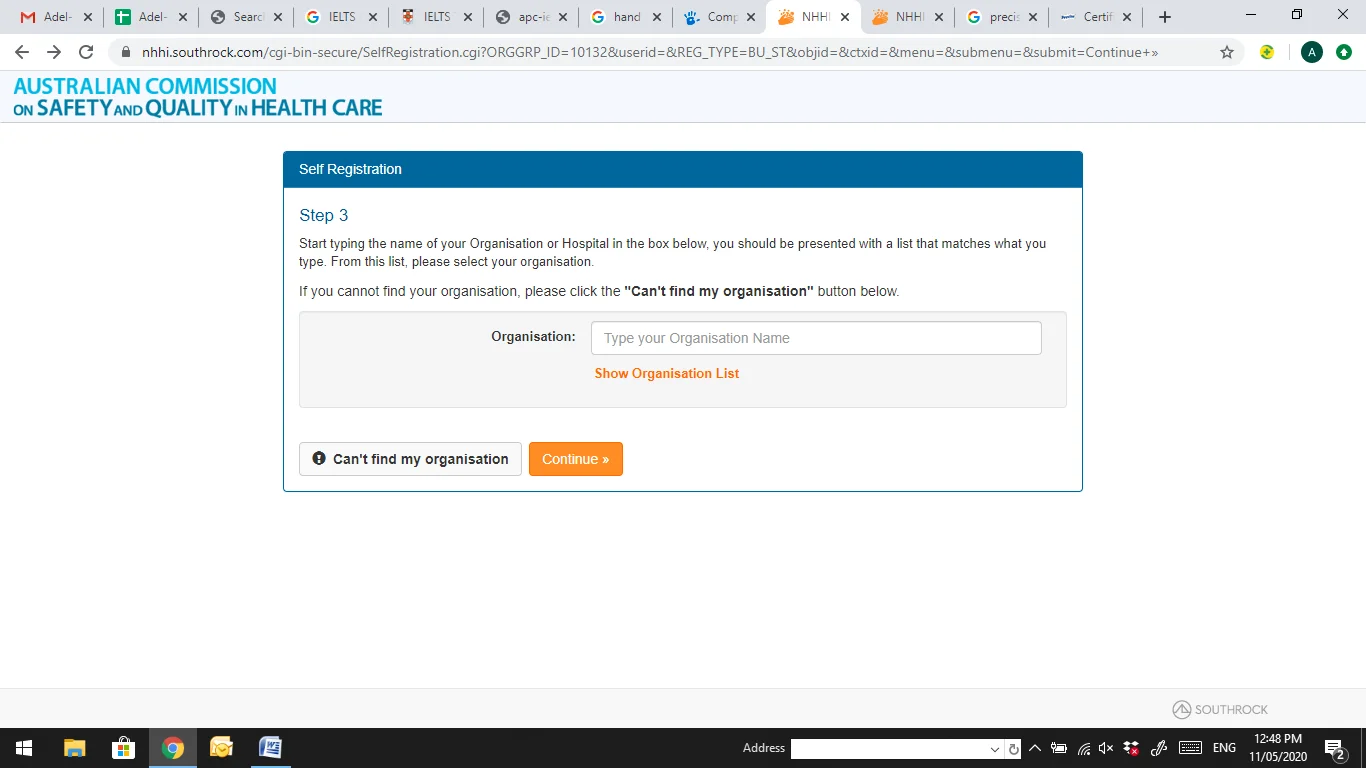
13. This screen will appear in front of you as soon as you complete all the above steps. Enter all the details correctly.
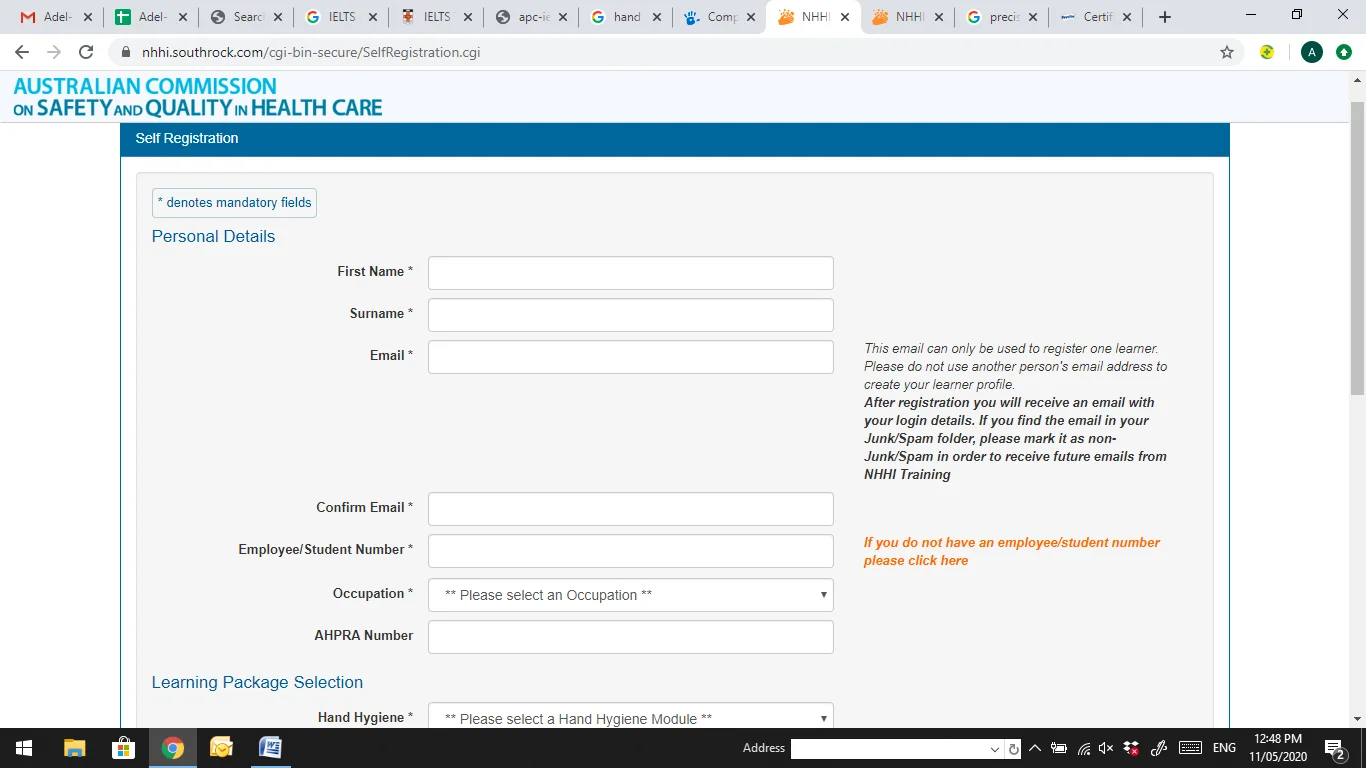
14. Select “Hand Hygiene Student Health Practitioners Online Learning Module and start completing the modules.
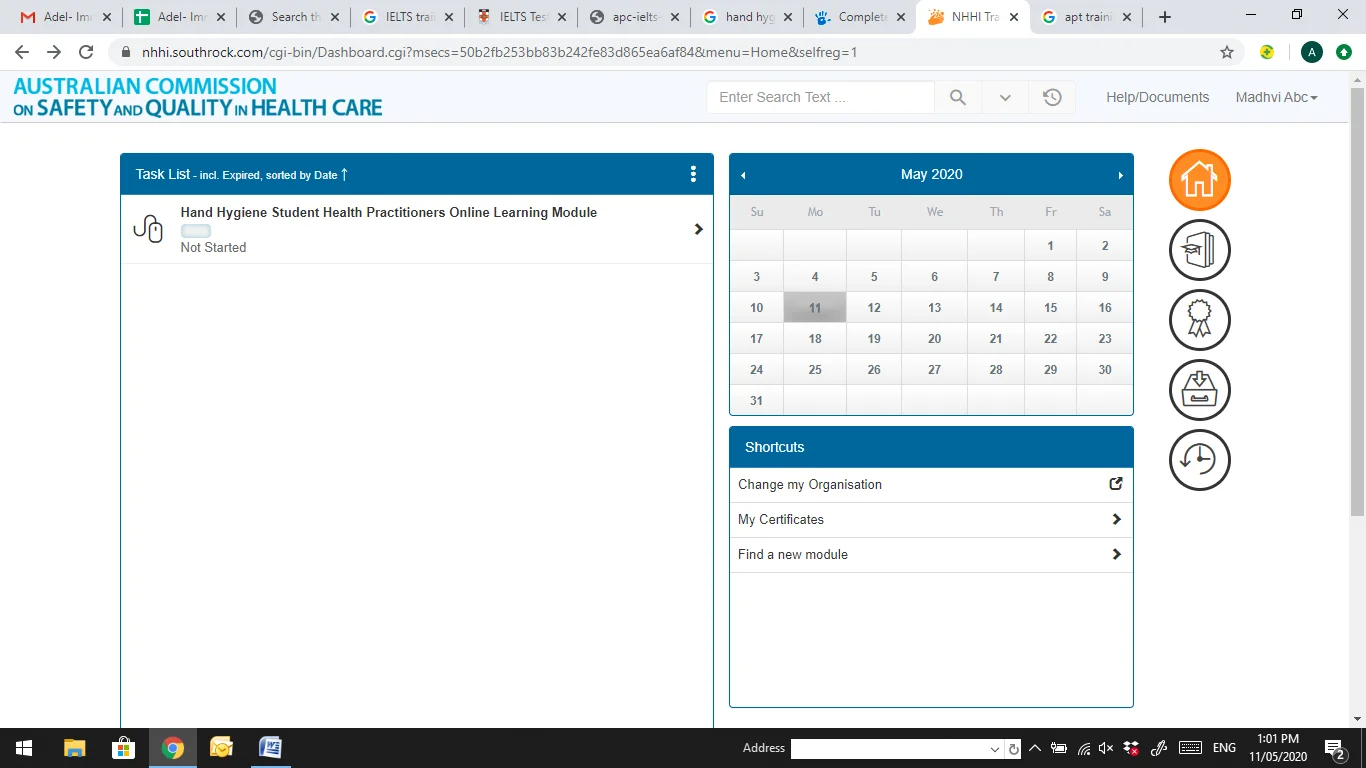
This screen will appear when you start the modules. Complete the tasks and Quiz. You need to go step by step, read all the modules. When you start the Quiz, you need to answer all questions correctly to precede the module. In case if you fail please redo the quiz until you pass.
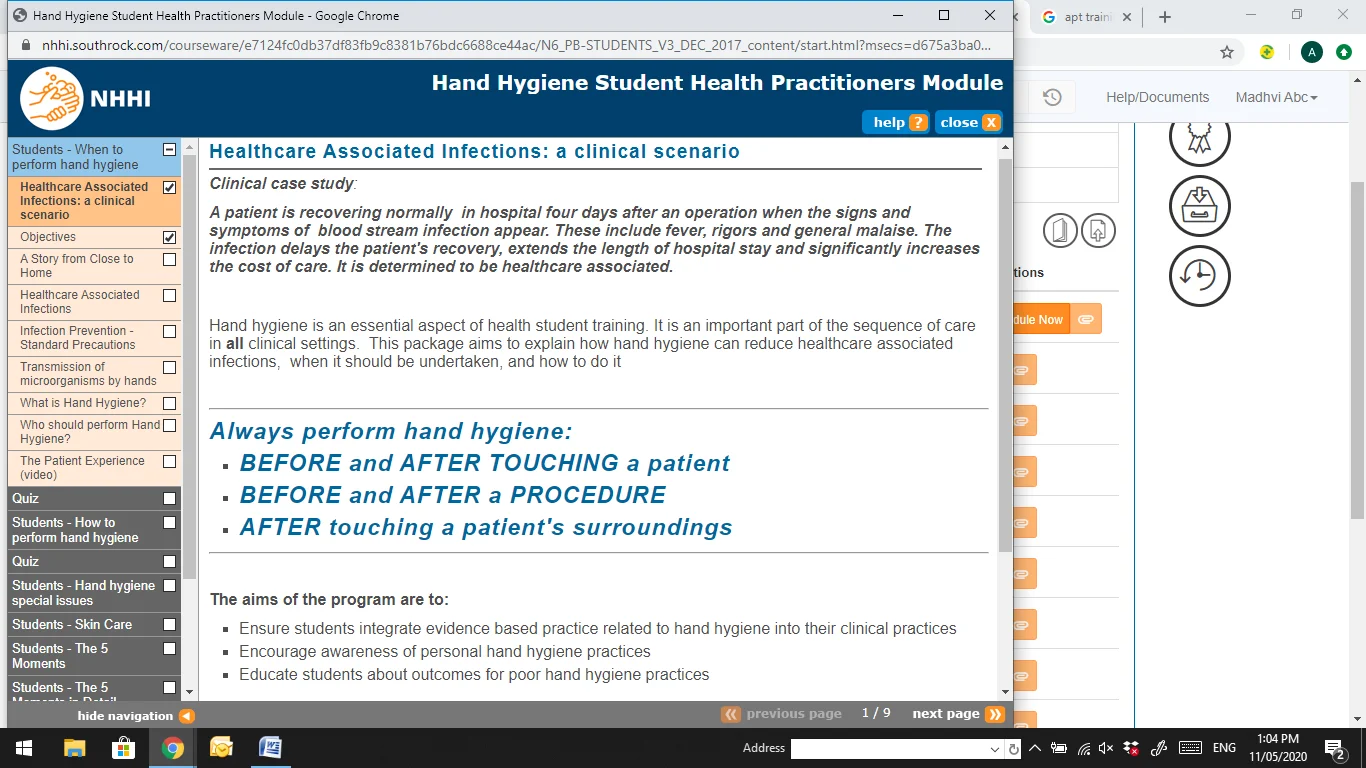
Continue doing all the modules and complete the course to receive the certificate. All the modules in below screenshot to be done.
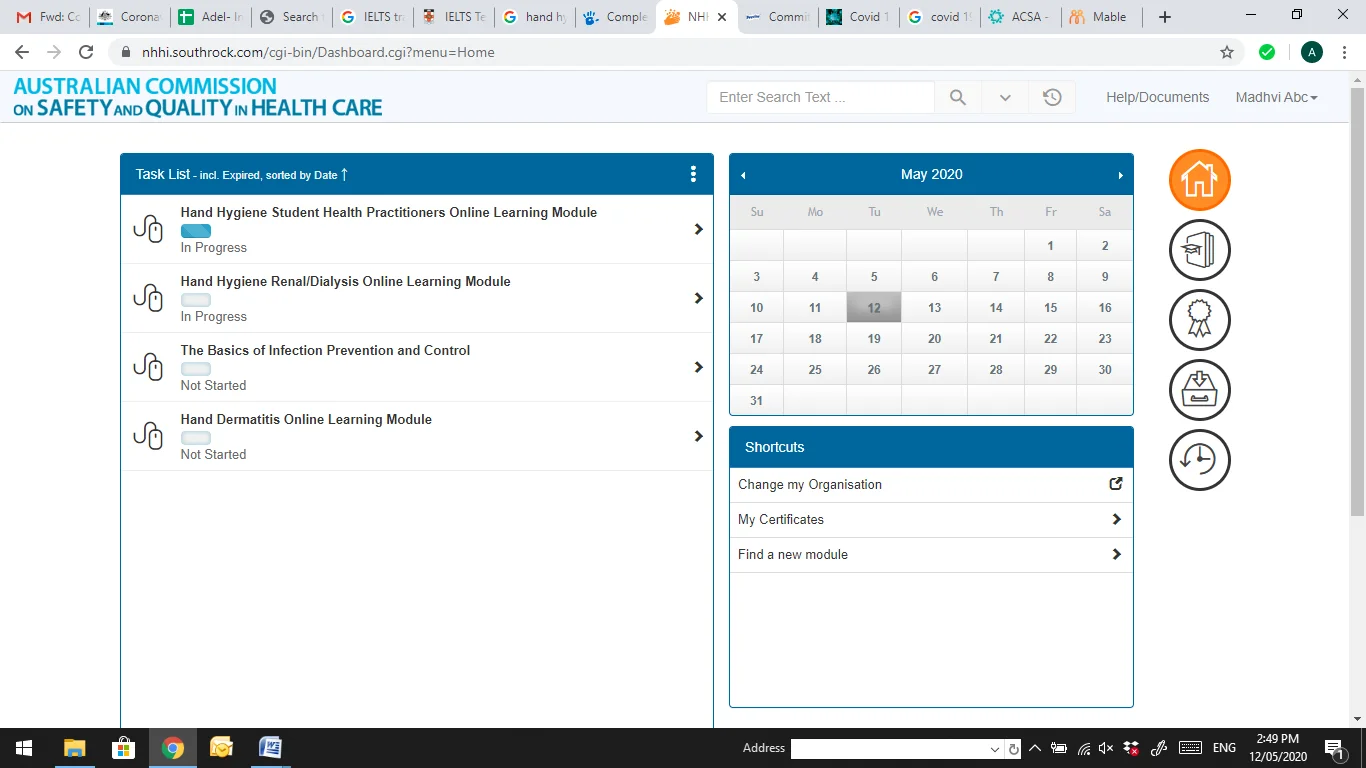
1. Please go through the link Click here . When you Scroll down you will see the screen below. Click on 'Register Now' button
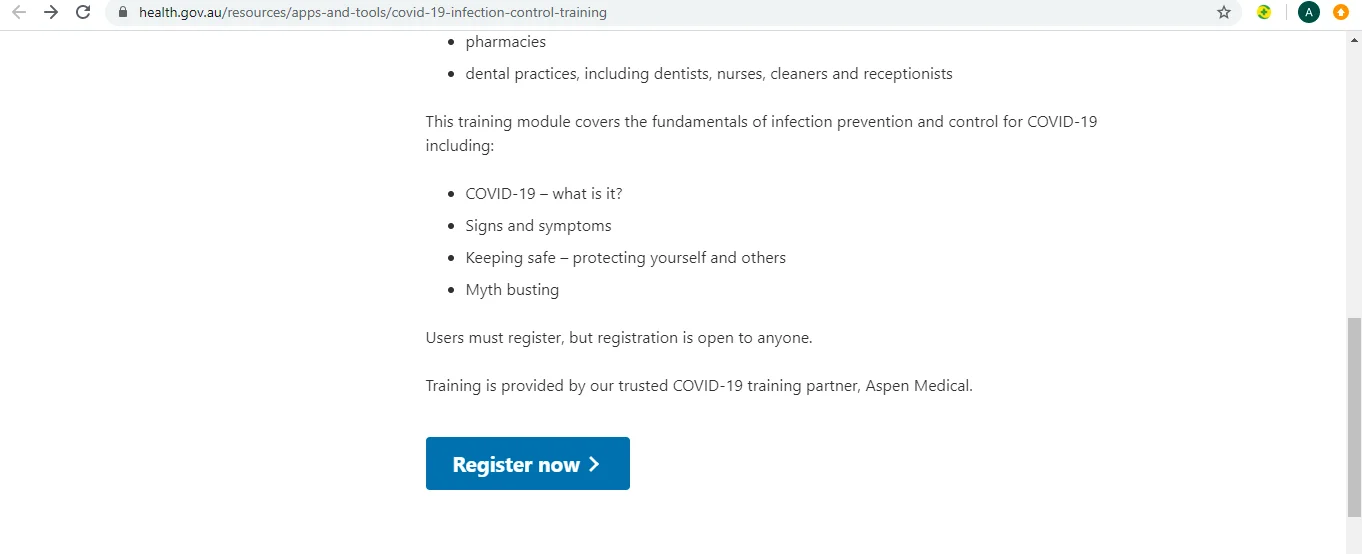
2.Once you clik on 'Register Now' below screen will appear. Select “click here to register”. Enter all the details and register to proceed forward.
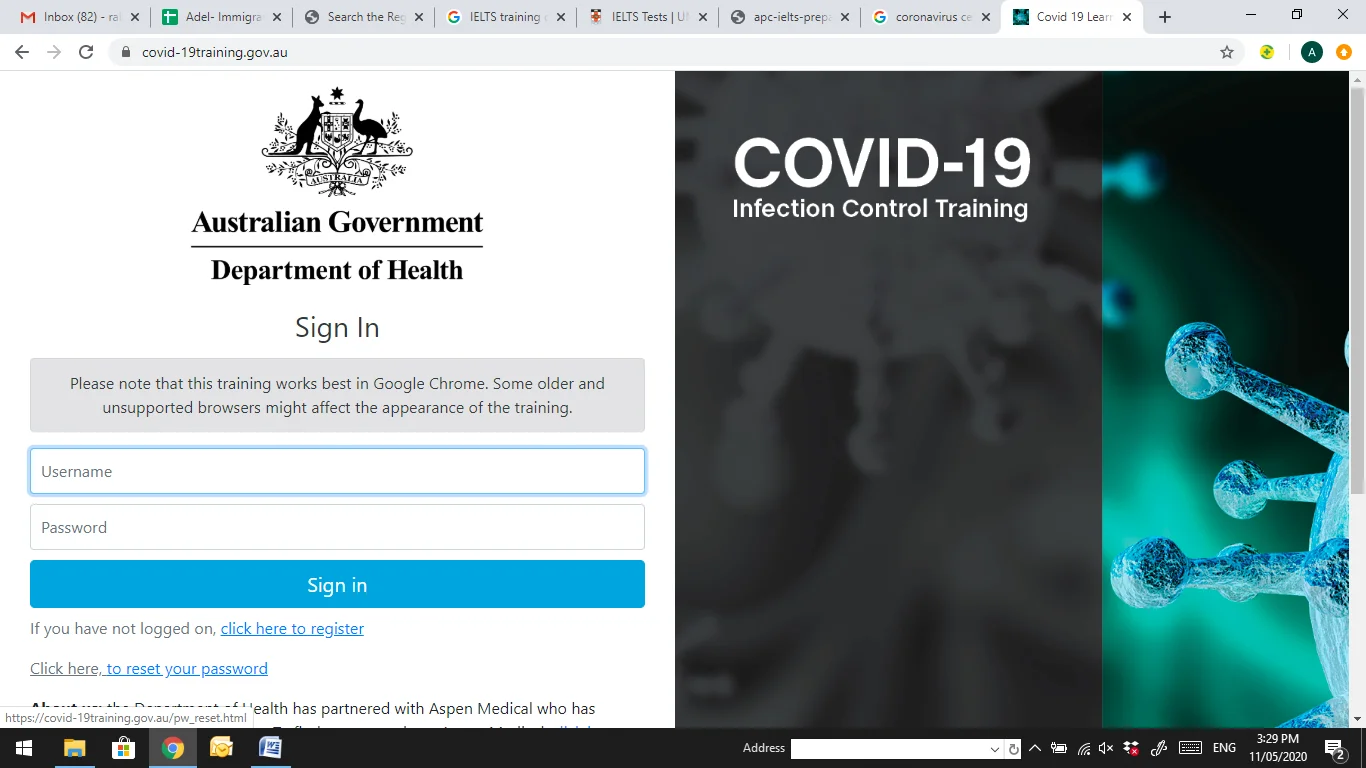
3. Below screen will appear, as a student select “other”. If you are applying for any purpose please select valid option.
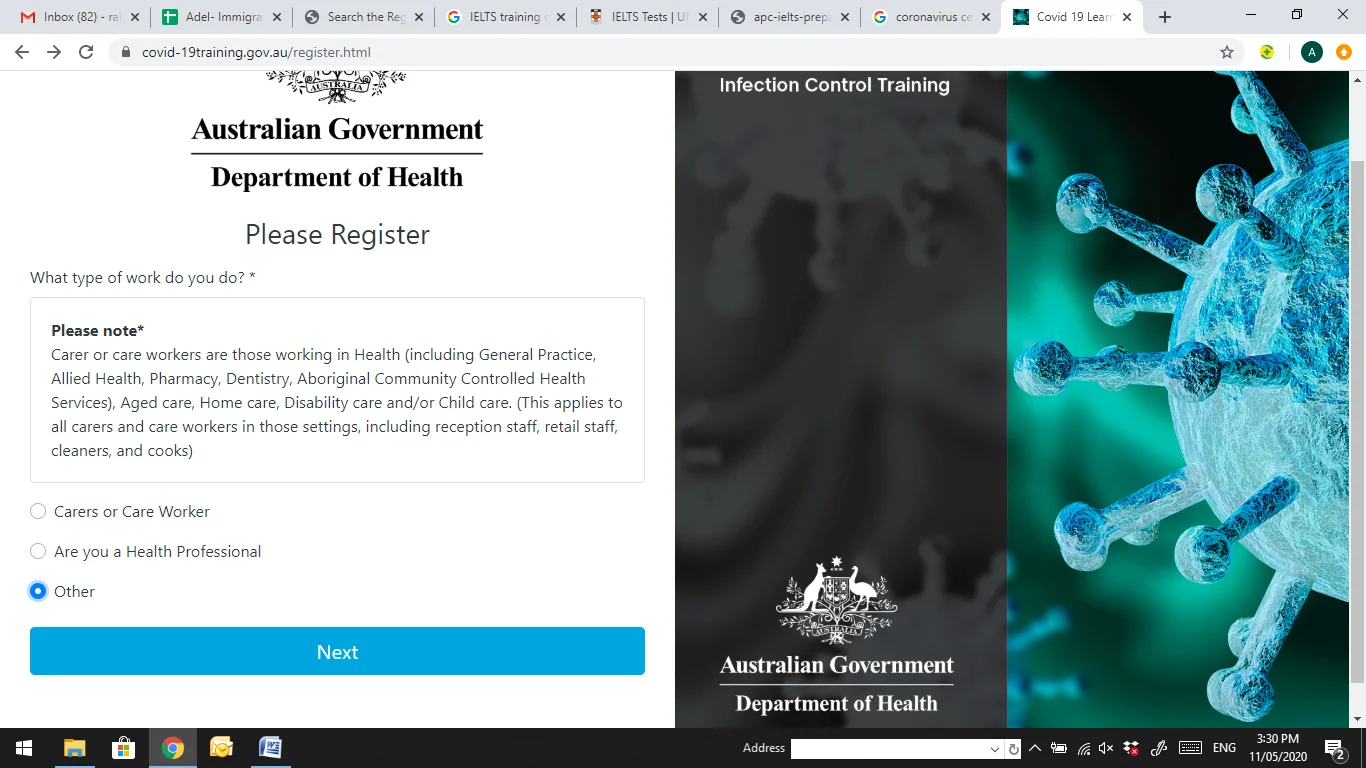
4. As soon as the registration is done a Welcome screen will appear in front of you. Scroll down to see the available courses. Click on the “Enrol in Course”. As soon as you do so your enrolled course will appear in the Current Enrolment. To complete the course click on “Launch Course” which will start the course and at the end of the course a Quiz to pass the course.
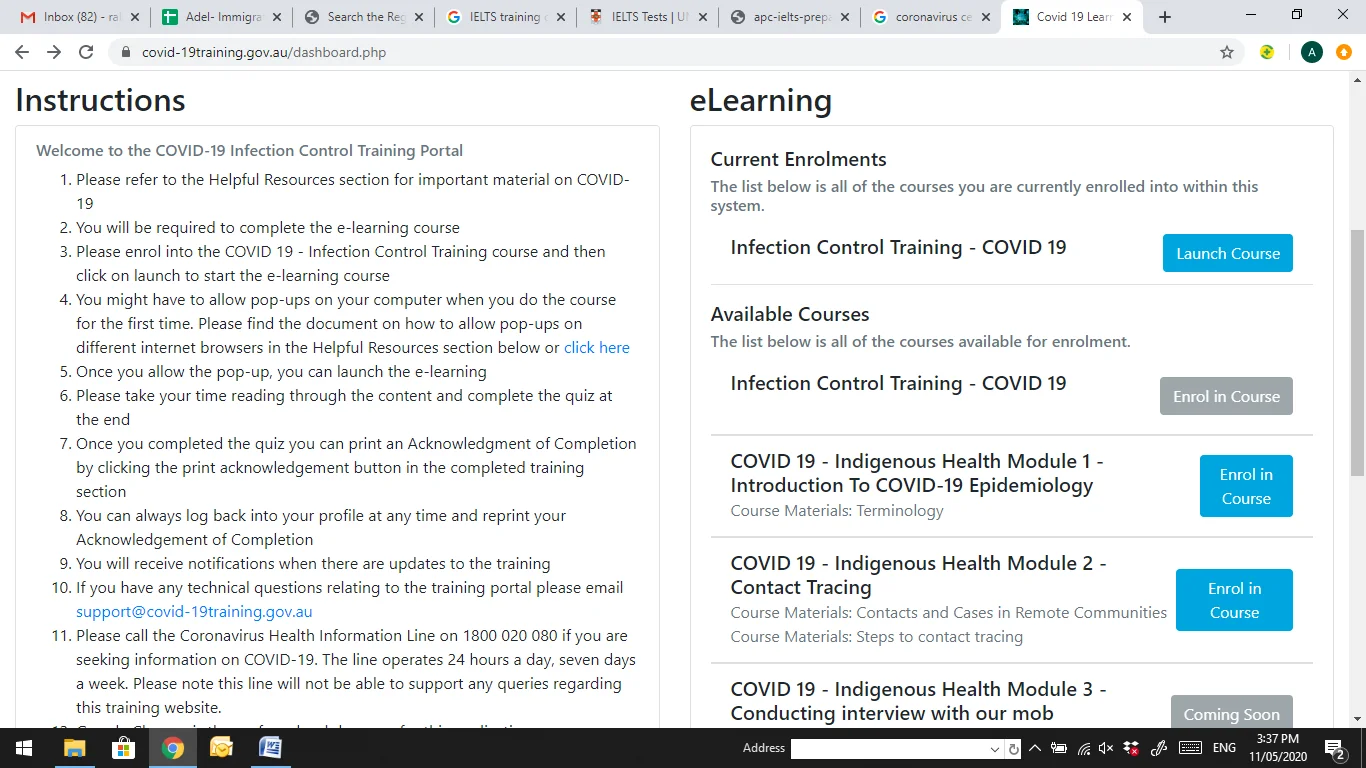
5. When you finish the course your certificate it will appear the section “Acknowledgement of Training”.
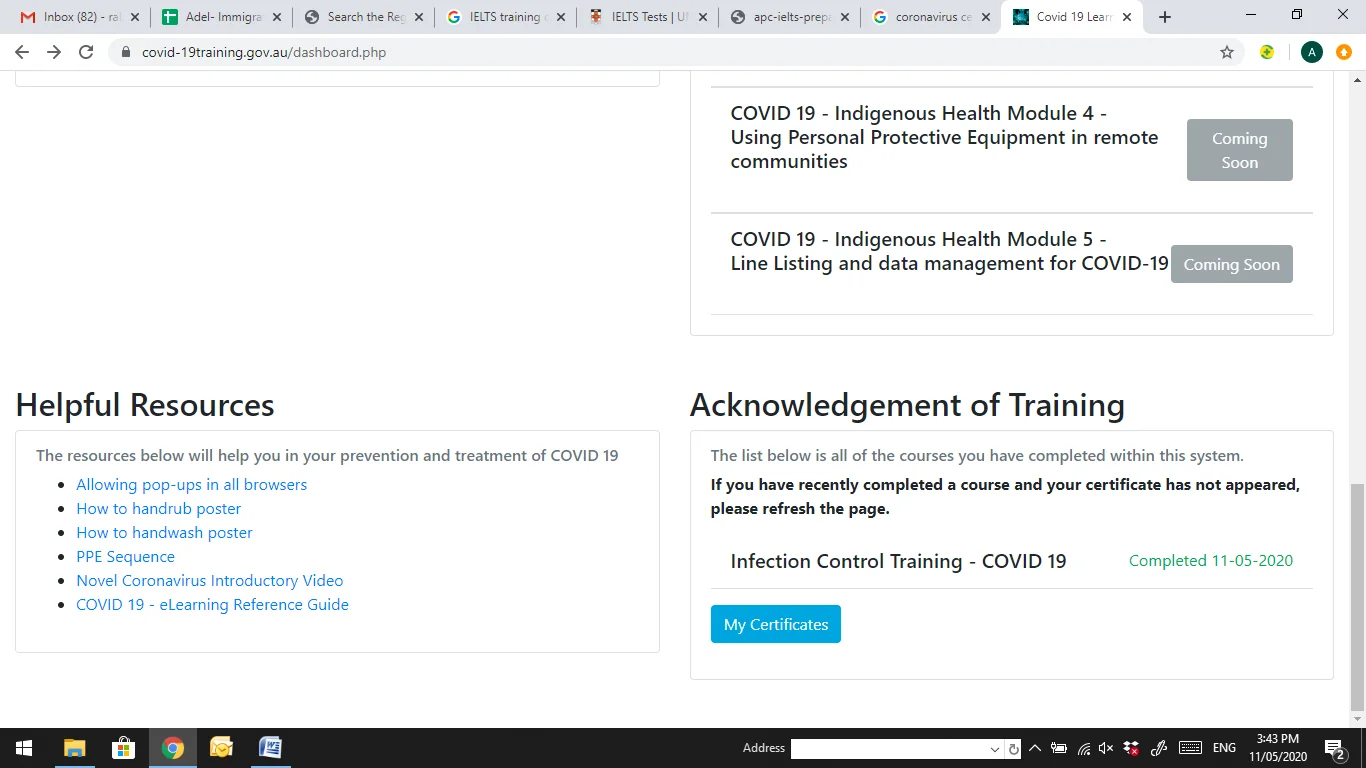
1. Please click on the link www.dcsiscreening.sa.gov.au . You will be able to see the below screen.
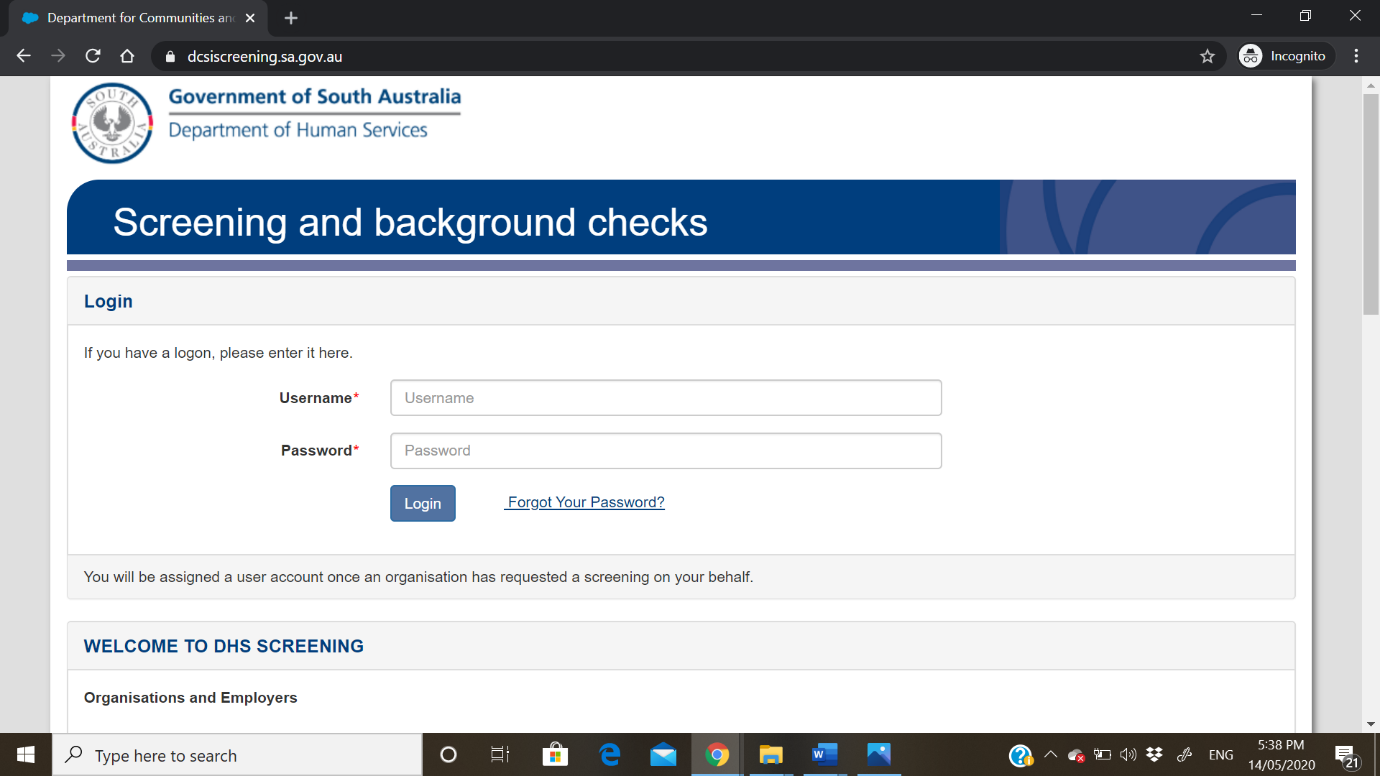
2. Please scroll down and click on tab as shown below.
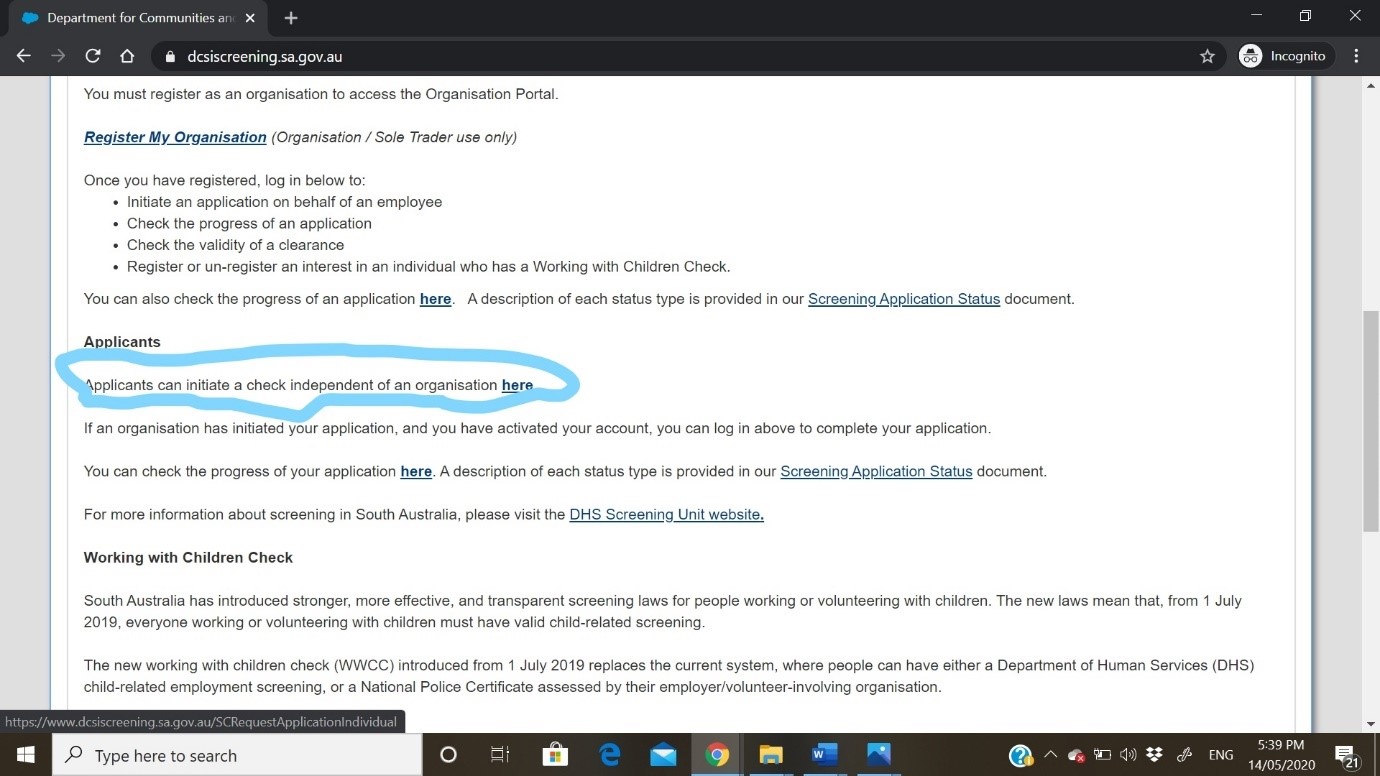
3. Please enter your details in the fields given in the application form as per below example.
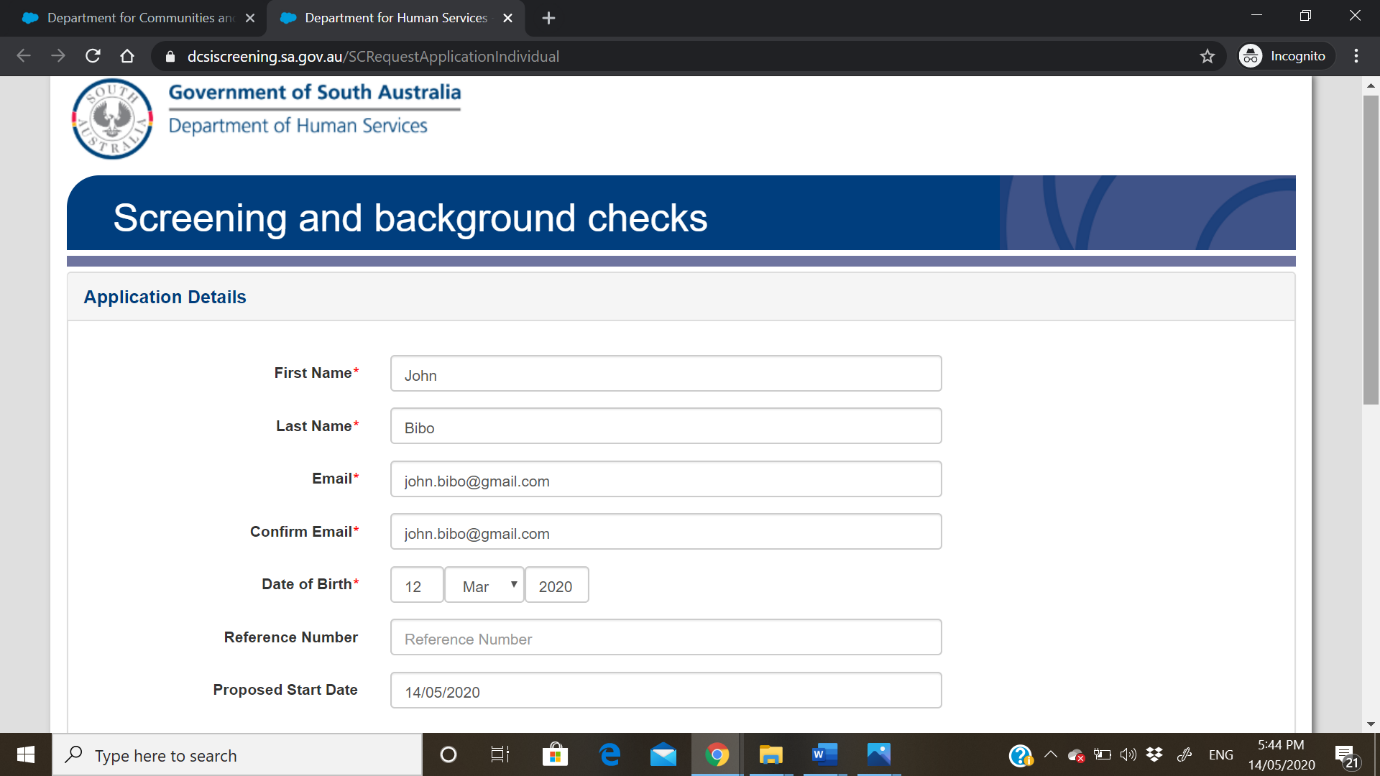
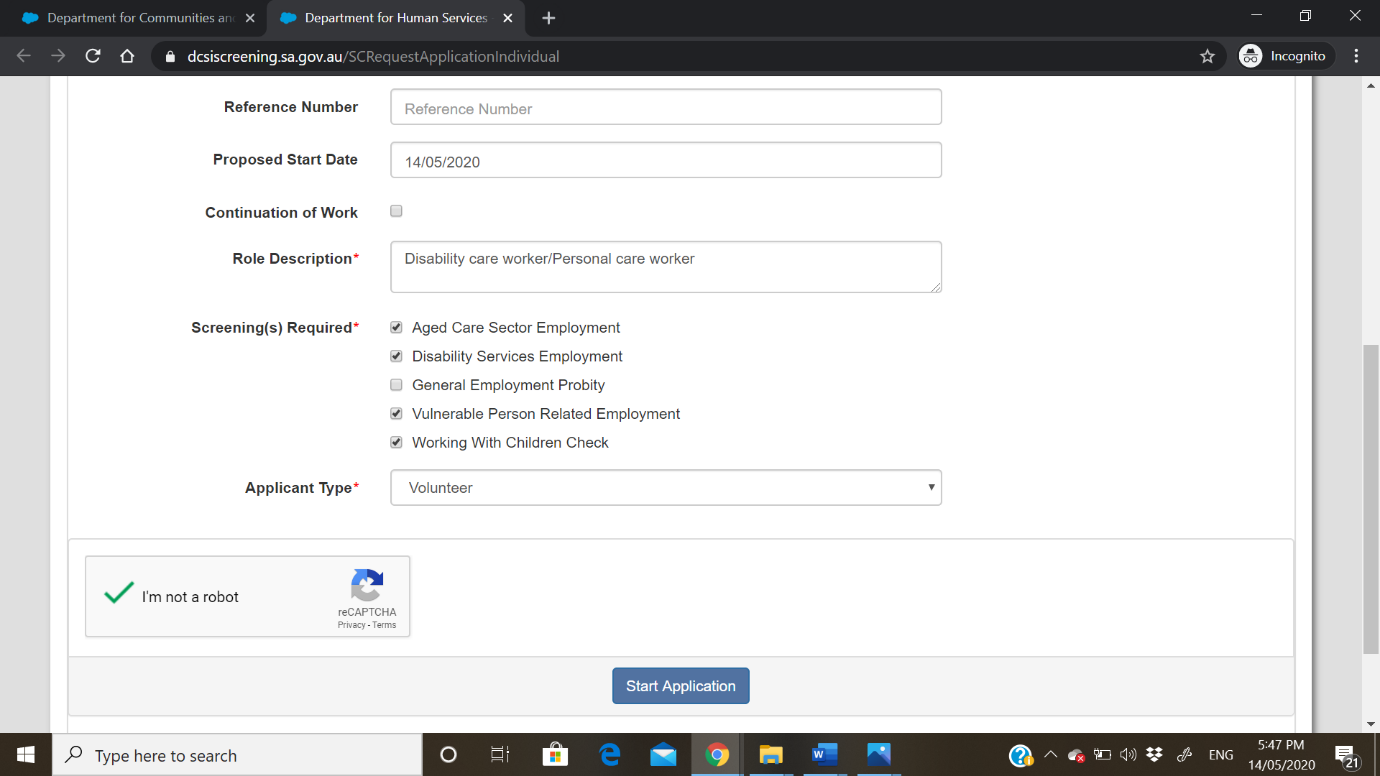
4. Once you finish the application, A message will be shown as below.
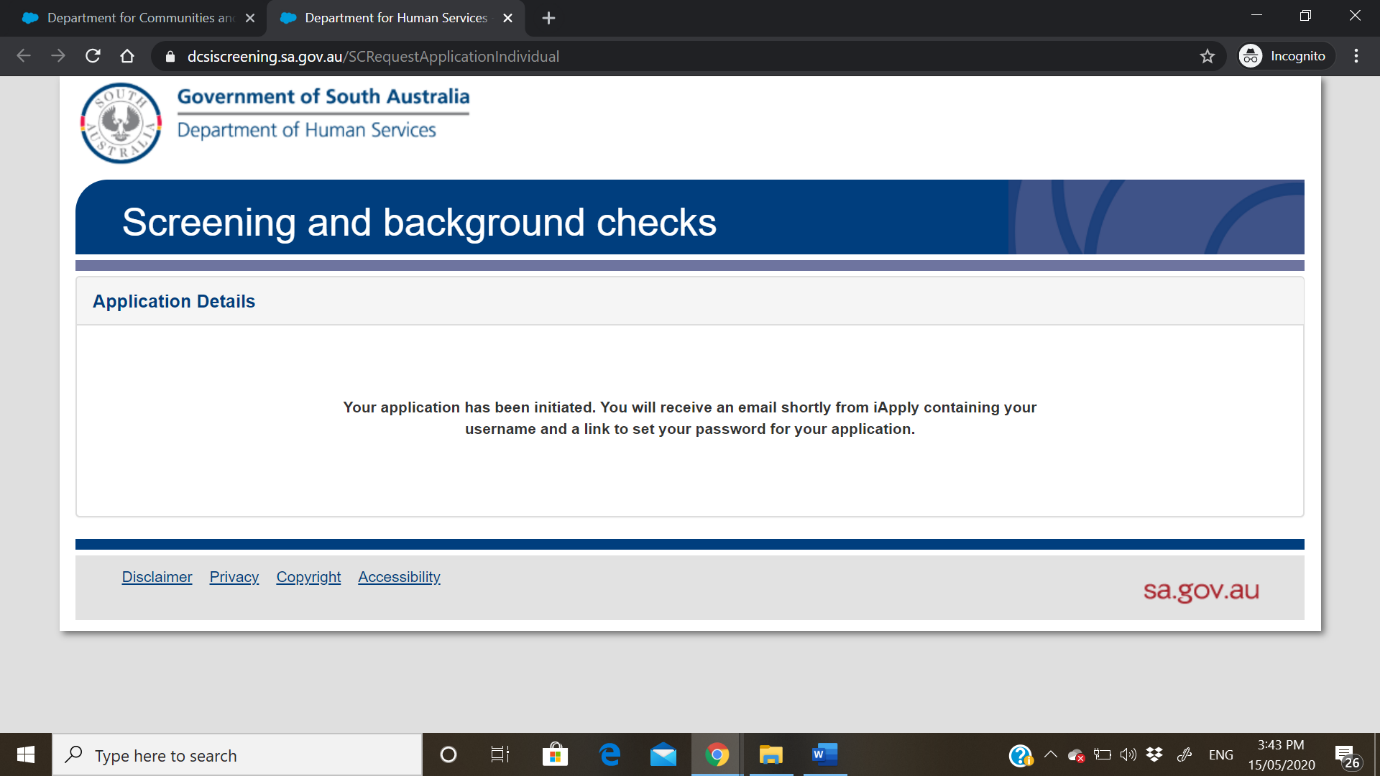
5. Open the email that is been sent to you and login to your account. Once you login you will be able to accept the application form. Please fill the application form as per the prompts.
6. In order to do process your application DHS needs your 100 points Id.
1. Please click on the link www.dcsiscreening.sa.gov.au .Click here and select Worker Orientation Module ‘Quality, Safety and You’ | NDIS...”
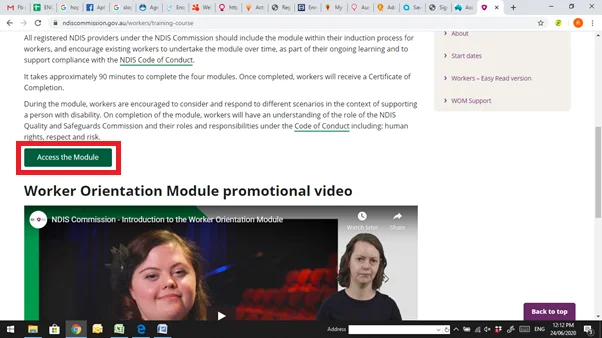
2. Select NDIS Worker Orientation Module
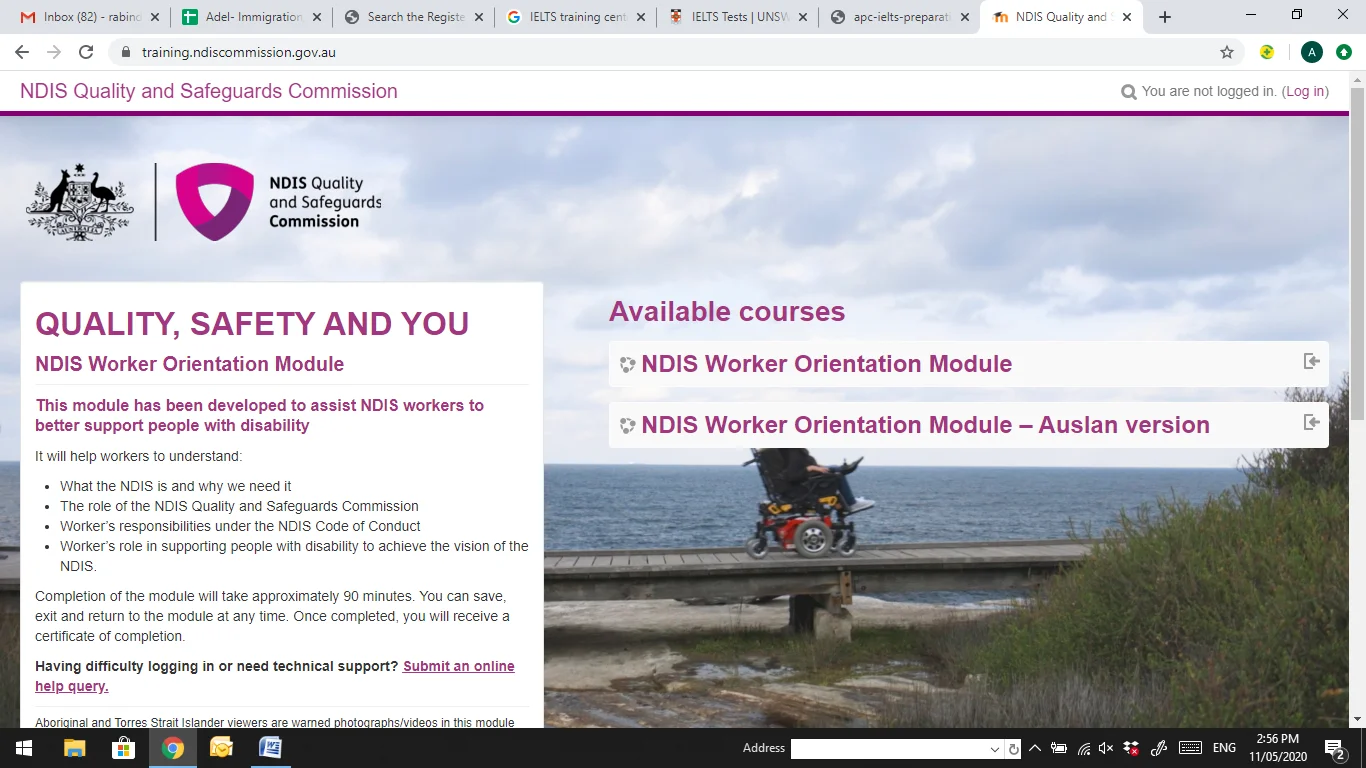
4. After all the above steps are done this page will appear in front of you. Log in if you have already registered previously. If not click on “Create new account”. As soon as all the details are filled click on submit the registration, you will receive an email in entered email address to verify. Click on the link in your email to verify. After verification is completed, login again to proceed.
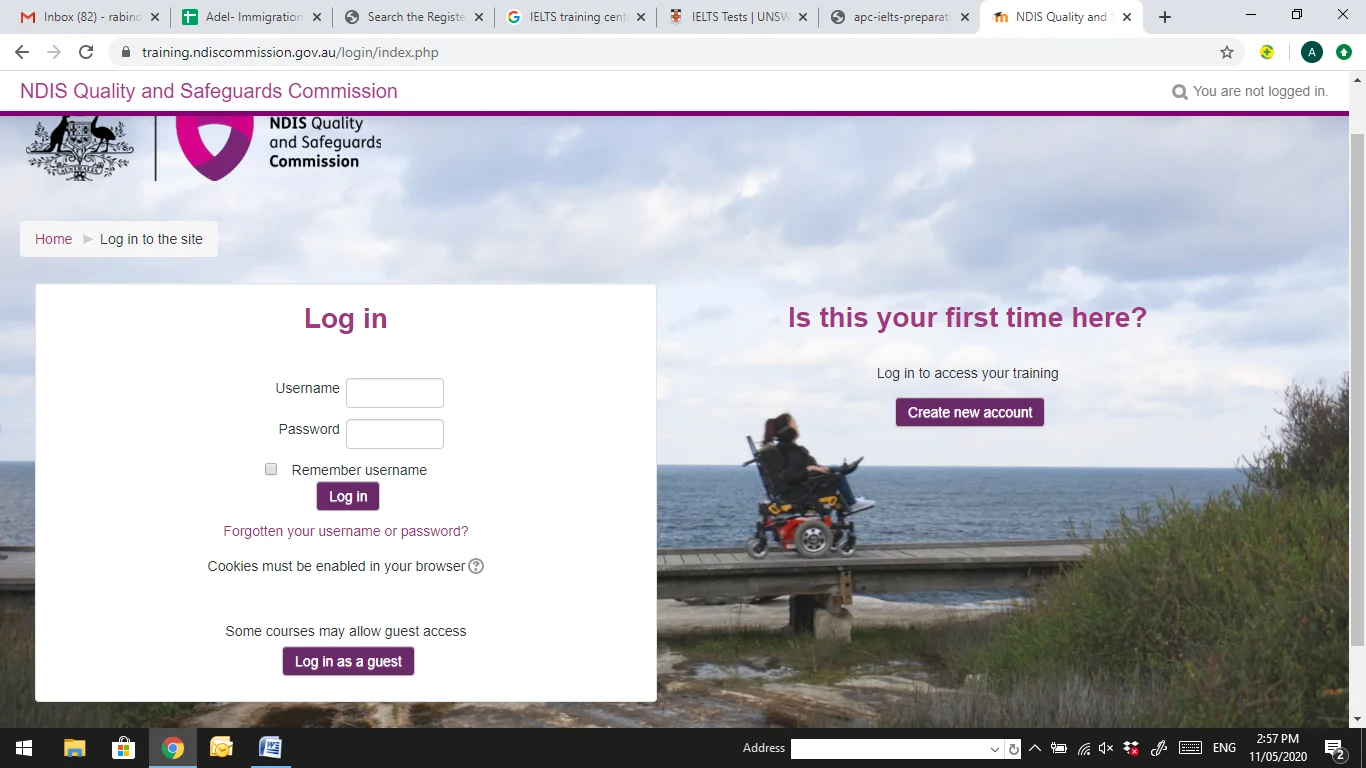
5. Once you logged in this screen will appear with two topics, please complete all the topics respectively to complete the course and achieve the certificate.
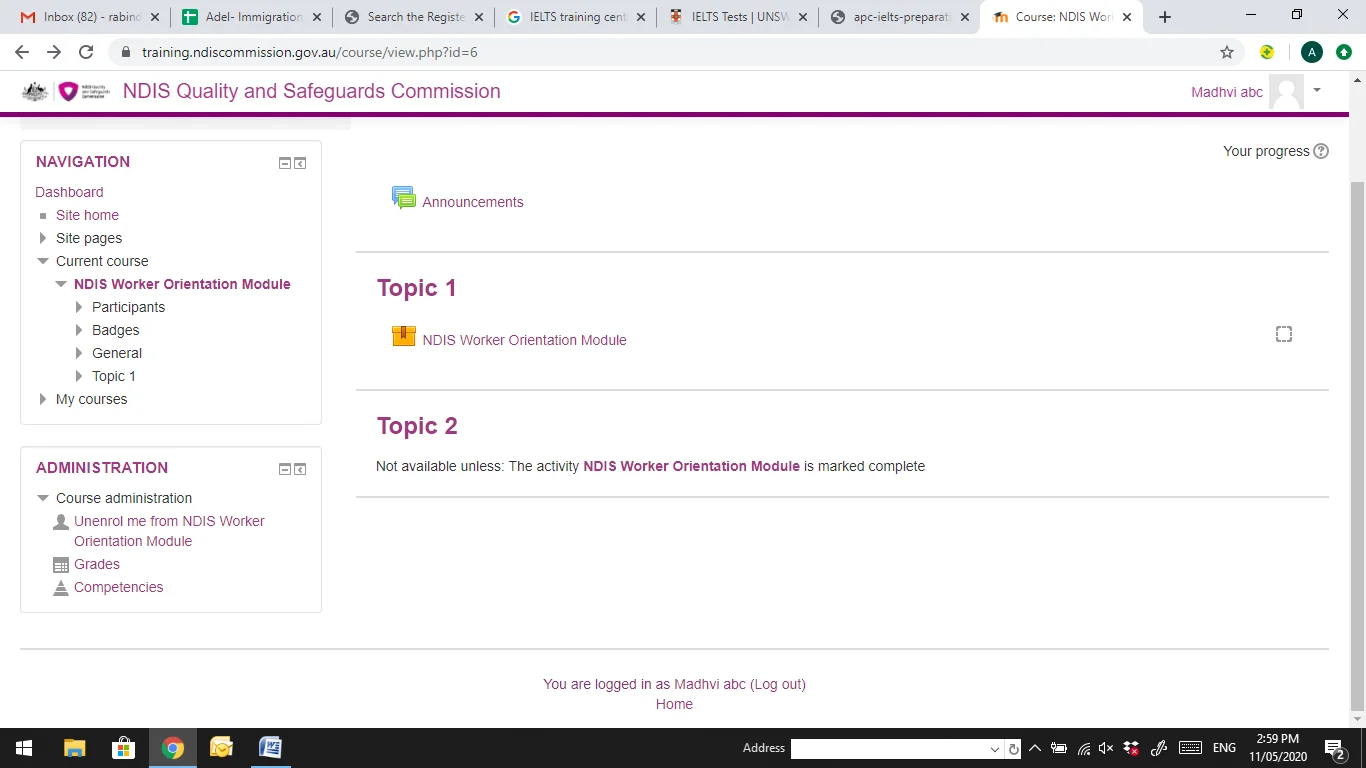
© 2024 Auz Training. All Rights Reserved